
How to Categorize Credit Card Payments in QuickBooks Online
If you’ve watched any of my videos you will know I often talk about duplicating transactions by entering things twice from the bank feed.
Recording credit card payments in QuickBooks Online is one of the areas this used to happen a lot!
To try to solve this issue QuickBooks set up a new function to record credit card payments directly from the bank feed.
Let’s see how it works:
If you add your transactions directly from the bank feed in QuickBooks Online the payment should match on both the bank and credit card side:
The match should show up automatically – sometimes it doesn’t. If you have a large backlog of transactions, if you are paying a creditcard in a different currency, or for no obvious reason at all!
In the list of transactions from the bank:

And on the other side – the credit card transactions:
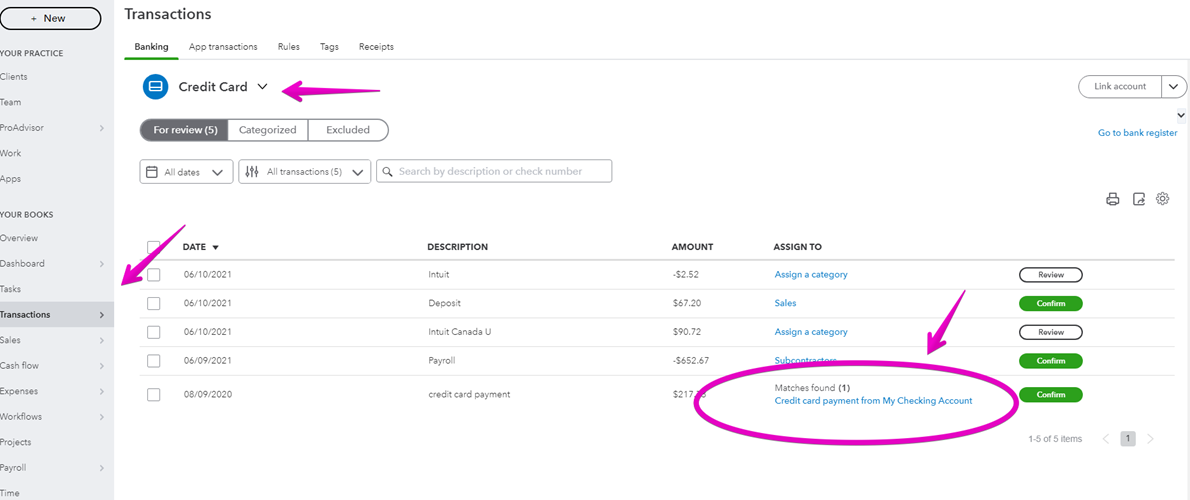
This is the newer bank feed format where you “confirm” the transaction.
If you are using the older format, as illustrated in the video you will still need to be careful not to enter the amount from both sides – in other words – don’t enter the payment from the bank and the credit card tabs. Be sure to enter it in one place and match it in another. I would suggest recording the credit card payment from one side, and then immediately going to the other side of the transaction to match it – if the match does not show up automatically, you can “find match” and match it the long way!
If you are not using the bank connection and would like to categorize credit card payments in QuickBooks Online manually you can do so using the “Pay down credit card “ function.
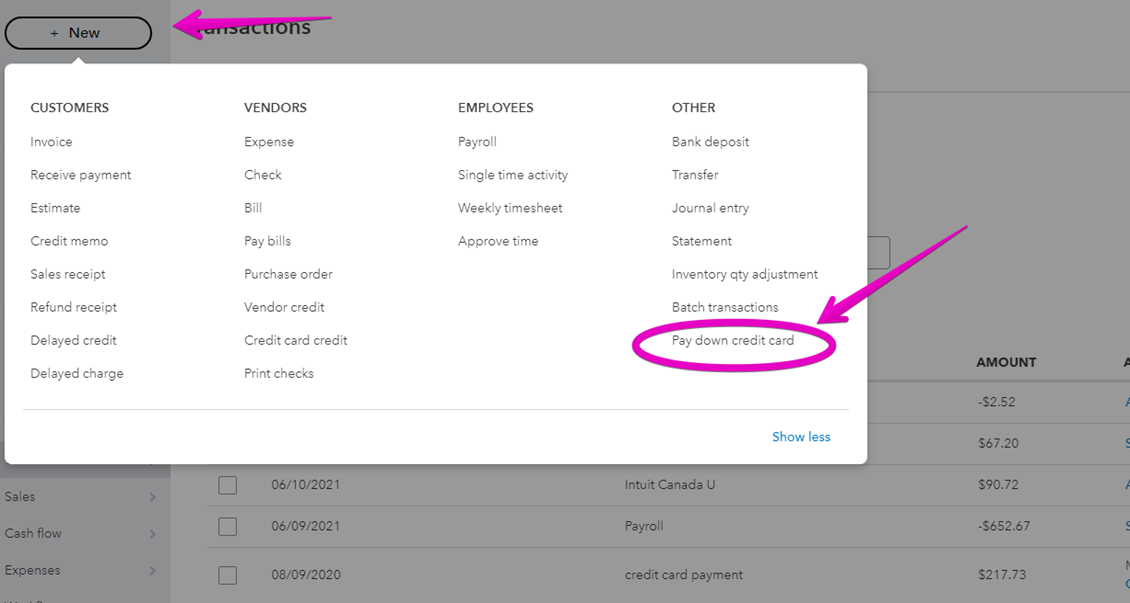
Enter the details of the payment:
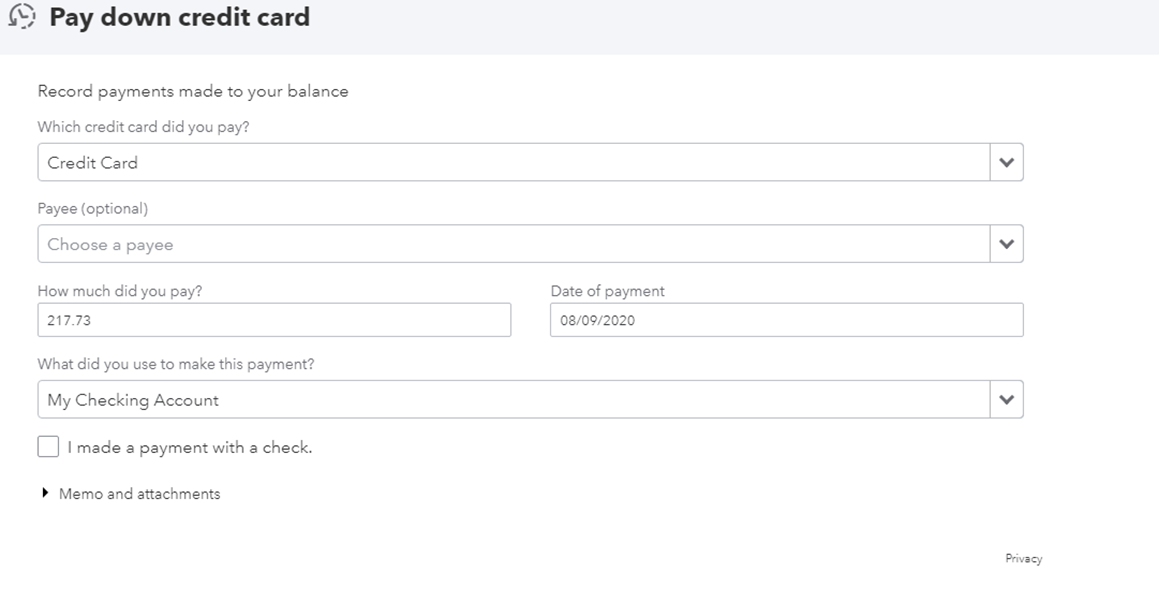
Save and close, and you have recorded your credit card payment!
Reconciling your bank and credit cards regularly will ensure that your records are accurate, and you have categorized your credit card payments in QuickBooks Online correctly.
If you would like to know how to reconcile your credit card check out my other video. I also have a free checklist of things to do before you reconcile your credit card account, and a month end checklist to help you keep your numbers accurate.
Also, be sure to click like, and subscribe to my YouTube channel to keep up to date with any changes to QuickBooks Online and explore some related apps that can save you lots of time and money.
Additional Support:
QuickBooks Online Training — My Cloud Bookkeeping Courses
Are you using the best plan for your business? — QuickBooks Online Plan Comparison
Still need help?
Check this out.
How to Categorize Credit Card Payments in QuickBooks Online Video
In this video, we walk through the steps on how to pay down a credit card, a new feature that enables you to record credit card payments without creating a transfer.
Let's go!Still need help?
Book a session! We can work together to solve your specific QuickBooks Online questions.
Let's go!Video transcript
Hi, Kerry here from My Cloud Bookkeeping.
Today we're going to look at the new pay down credit card feature. If you wanted to know what features are available in all the different plans, there is a link below. This one's available in the Essentials and Plus plans.
I'm quite excited about this feature, it makes it so much easier to record a credit card payment without doubling it up. That was something that I used to see really often, it was a very common error.
So, let's walk through an example together. This is so simple, it's delightful.
Let's see, we've received our MasterCard statement, we've done our reconciliation—not too sure why this amount is different and we've reconciled it.
The joy of the sample company. We're going to say this $217.73 is the amount on our statement.
Let's pop up here, you pay down credit card. We're going to pay on MasterCard, and this would be if you’d set up MasterCard as a vendor, I don't bother but it's something that some $217.73, today, and let's make this payment from that overdrawn checking account.
People do choose to do. $217.73, today, and let's make this payment from that overdrawn checking account.
If it was a check this gives you the option to put the check number in, if it's just a bank transfer you're done. Save and Close.
You can see our bank overdraft has increased slightly. And we've recorded our credit card payment without here now our balance is zero, having to do any transfer funds, without messing it up. And then when those come in on the bank feed they'll match automatically and you won't have those weird duplicated transactions that happens so often when you're using a difference—a different way—method to do this.
We've done it, quick and easy, such a fantastic feature. So check out the blog post below I walk through all the different features and the different plans, click like, subscribe and you’ll know when the next video is out.
Cheers.
Video transcript
Hi, Kerry here from My Cloud Bookkeeping.
Today we're going to look at the new pay down credit card feature. If you wanted to know what features are available in all the different plans, there is a link below. This one's available in the Essentials and Plus plans.
I'm quite excited about this feature, it makes it so much easier to record a credit card payment without doubling it up. That was something that I used to see really often, it was a very common error.
So, let's walk through an example together. This is so simple, it's delightful.
Let's see, we've received our MasterCard statement, we've done our reconciliation—not too sure why this amount is different and we've reconciled it.
The joy of the sample company. We're going to say this $217.73 is the amount on our statement.
Let's pop up here, you pay down credit card. We're going to pay on MasterCard, and this would be if you’d set up MasterCard as a vendor, I don't bother but it's something that some $217.73, today, and let's make this payment from that overdrawn checking account.
People do choose to do. $217.73, today, and let's make this payment from that overdrawn checking account.
If it was a check this gives you the option to put the check number in, if it's just a bank transfer you're done. Save and Close.
You can see our bank overdraft has increased slightly. And we've recorded our credit card payment without here now our balance is zero, having to do any transfer funds, without messing it up. And then when those come in on the bank feed they'll match automatically and you won't have those weird duplicated transactions that happens so often when you're using a difference—a different way—method to do this.
We've done it, quick and easy, such a fantastic feature. So check out the blog post below I walk through all the different features and the different plans, click like, subscribe and you’ll know when the next video is out.
Cheers.
Still need help?
Check this out.
How to Categorize Credit Card Payments in QuickBooks Online Video
In this video, we walk through the steps on how to pay down a credit card, a new feature that enables you to record credit card payments without creating a transfer.
Let's go!Still need help?
We have what you need. Check out our courses and free resources to get more help managing your finances.
Let's go!.png)