.jpg)
How to Setup Automated Invoice Reminders in QuickBooks Online
Did you know that you could set upautomatic reminders to send to your customers?
If a customer has not paid an invoice they will receive reminders without you having to do anything!
1. From the gear icon on the top right select Account and Settings, and then the sales tab.
The option to turn on Reminders is near the bottom of the page:

2. After you turn on invoice reminders, the option to select up to three reminders:
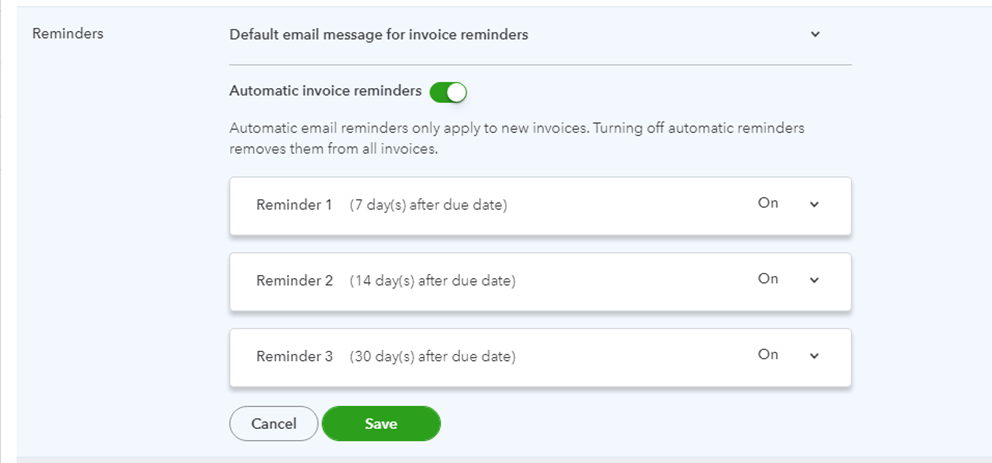
3. You can then decide when the reminder is sent, and personalize an email message to go with each reminder:
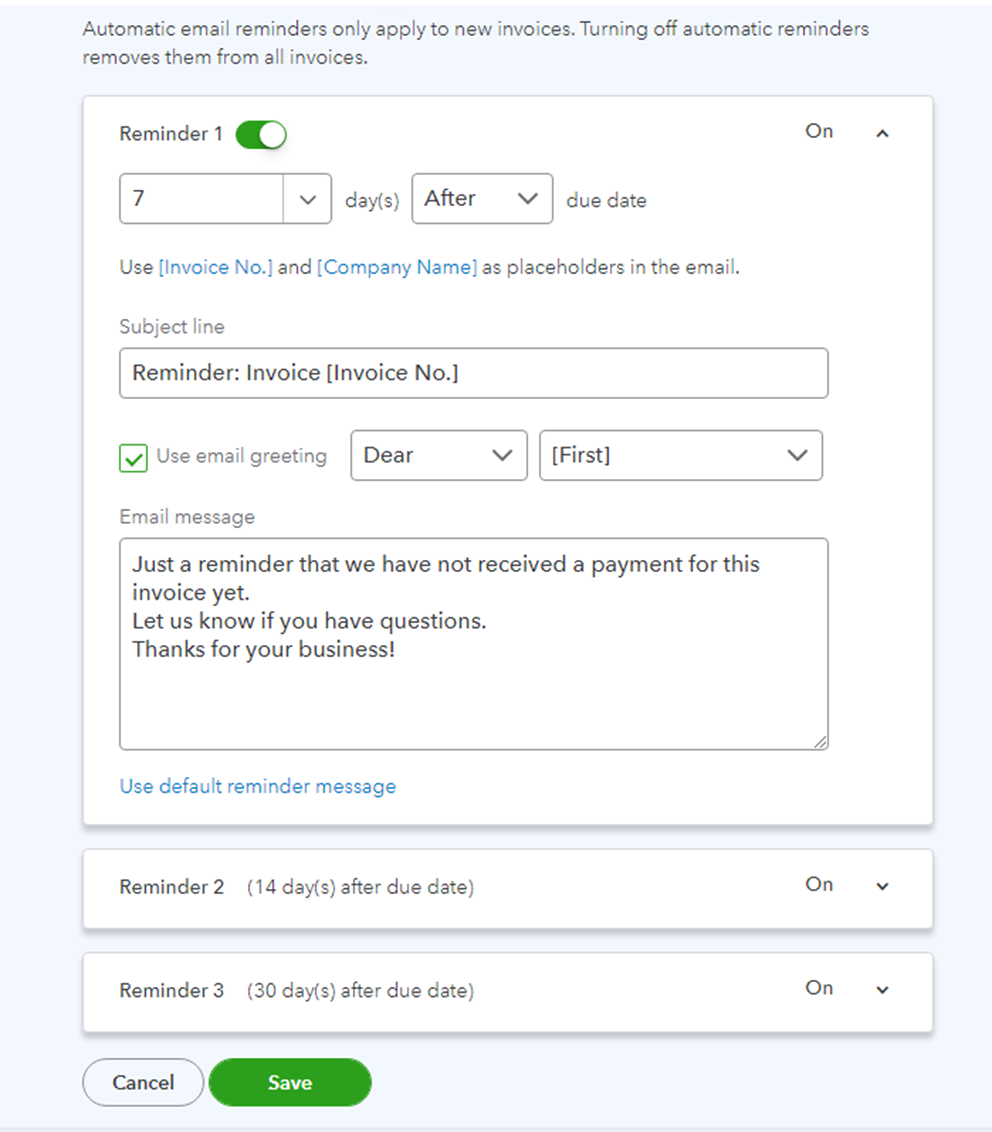
4. If you have not been paid after the automated reminders have gone out you can manually send reminders from the customer page:

5. A prepopulated email will then be created, which you can edit before sending:
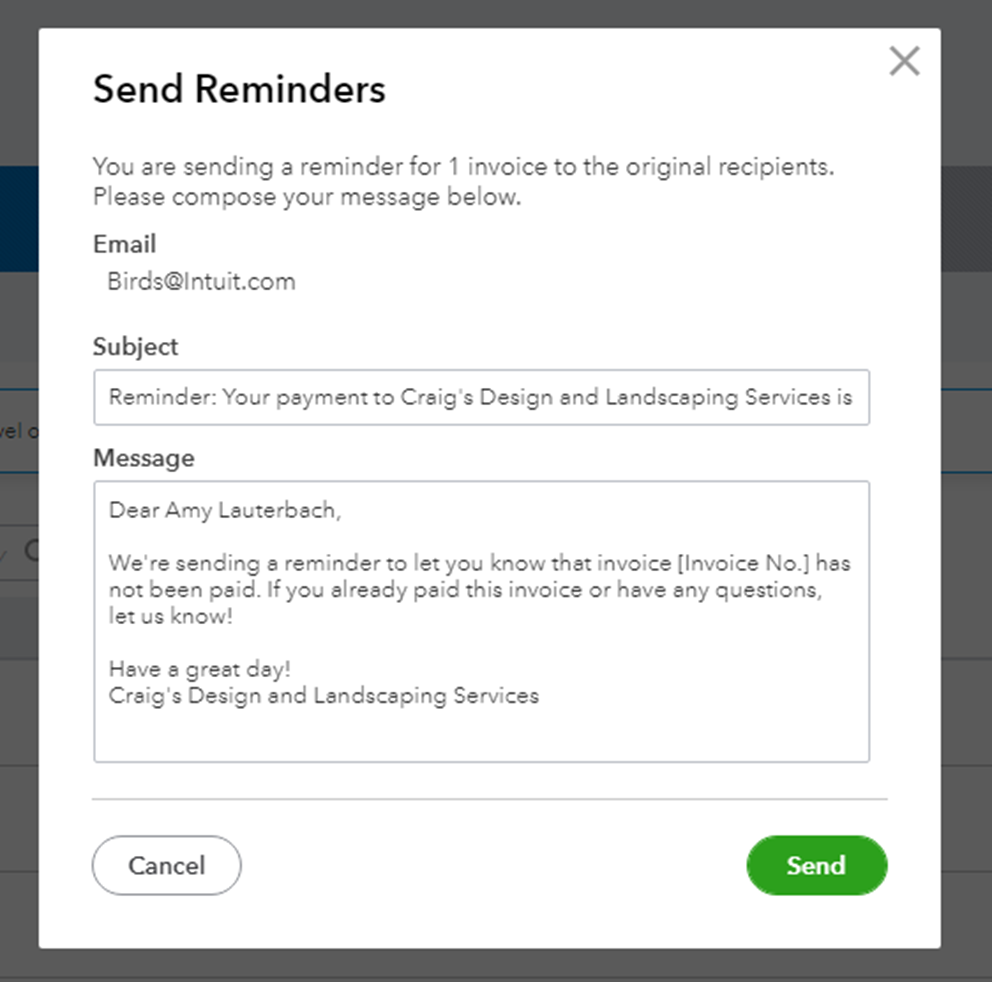
Be sure to continue to follow up until you have been paid!
If you would like to personalize the automated reminders that are sent by invoice check out my other blog post "Tips on Customizing Invoice Reminders in QuickBooks Online". This is a new feature I am quite excited about!
If you would like assistance to clean up your reports, and create reports that work well for your business, don’t hesitate to reach out.
— My Cloud Bookkeeping Courses
— Bank Reconciliation Checklist
— Small Business Month-End Checklist
— QuickBooks Online Plan Comparison
Still need help?
Check this out.
How to Setup Automated Invoice Reminders in QuickBooks Online
How to setup automated invoice reminders in QuickBooks Online.
Let's go!Still need help?
Book a session! We can work together to solve your specific QuickBooks Online questions.
Let's go!Video transcript:
Hi, Kerry here from My Cloud Bookkeeping. Did you know that you could set up invoice reminders to automatically send to your clients or customers who haven't paid? There are up to three different reminders that we can set up and we’ll go in and do that now.
So here we are in the sample company and in order to turn on invoice reminders, we pop up to the cog here, under account and settings, and go to sales. And here we have, if we scroll down a little bit, we have the option for reminders. So let's edit this section and we're going to turn on automatic invoice reminders, and you'll see that we have the option to create three different reminders. So let's have a look at this first one. The default here is three days before due date. So let's pop this on and turn on reminder one and just see what other options we have. We can also select after the due date. Now I know when I send out my invoices, the due date is actually the day that they're issued, so I wouldn't be putting anything before I'd begoing afterwards. So let's set our first one to be seven days after the due date.
And here we have an option to edit the subject line or just go with what's here. And the email message, once again, it's here or we can change it, you can put whatever you want into this section, and it will just automatically go out as that first reminder, seven days after the due date. So we can pop down here and we can turn on a second reminder. Where is it? Here, turn it on. This one here defaults to the due date, you can change it, we've got the options once again to be, I'm going to go with this one for 14 days, not before, 14 days after the due date. And once again, this can all be completely edited. So then we'll go and we'll turn on our third reminder.
So the third reminder let's make this one a month after the due date, just hoping people aren't paying you that long after the due date. And maybe you don't want to say have a great day in this one. Maybe you want to say, “Hey, pay me, come on, guys, get with the program.” But you can make it say whatever you want! Each of these reminders can have a different email message in them. It's whatever you want them to say. You can change your reminder name and do full name. I typically would put first name in here, not your full name. So that's another thing that you can edit on each of these reminders. So if we save this, we're automatically going to have those three reminders go out, we won't have to do anything there, that's just going to happen.
But one of the things you want to think about is if somebody hasn't paid you after the 30-day reminder, you're going to need to follow up with them.
So let's have a look at the accounts receivable reports, so you can see who owes your money still. So we'll pop here to reports and we'll go to our accounts receivable, aging summary, and we can see here, we've got somebody in the 61 to 90 days. We've got someone else here, some other, actually a few in the 31 to 60 days. These people won't be getting reminders anymore, and you need to make sure that you follow up with them. So one way to do that is to send a reminder that it's not automated. So if let's choose, here we go, Red Rock Diner, is the oldest one. So we'll pop across here to the sales section, choose our customer, we'll go to Red Rock Diner, and here's their overdue invoices, this little pop down, and we'll send a reminder. So once again, this is being pre-populated, but we can change this, maybe you don't say “have a great day” or maybe you do want to, I don't know, but send it out to Stephanie and let's hope that she pays you because at this invoice is over 30 days. Now, you really want to keep on top of people paying you, because this is where, if you let it go too long, it becomes more and more difficult to collect. So you hit send bang and off it goes to Stephanie.
So it's still necessary to keep an eye on your accounts receivable. You want to make sure that people are paying you regularly. It’s super important for your cash flow. And as I mentioned earlier, once that third reminder goes out, nothing else happens. So if you're not watching who still owes you money, you're missing out on a chance to collect it in a timely manner. And you know, if this is going to be a difficult customer or somebody who maybe is having financial difficulties, the longer you leave it, the less your chance of getting that money back.
So make sure you're following up on your accounts receivable regularly, managing your cash flow, keeping on your balance sheet. I've got a downloadable month-end checklist that really helps you to keep that balance sheet tight, which is so important. I know I mention that all the time, but do download it, follow that through. If you have any questions, be sure to write them down below. I love to hear from you and click like, subscribe to my channel and I'll see you again soon.
Cheers.
Video transcript:
Hi, Kerry here from My Cloud Bookkeeping. Did you know that you could set up invoice reminders to automatically send to your clients or customers who haven't paid? There are up to three different reminders that we can set up and we’ll go in and do that now.
So here we are in the sample company and in order to turn on invoice reminders, we pop up to the cog here, under account and settings, and go to sales. And here we have, if we scroll down a little bit, we have the option for reminders. So let's edit this section and we're going to turn on automatic invoice reminders, and you'll see that we have the option to create three different reminders. So let's have a look at this first one. The default here is three days before due date. So let's pop this on and turn on reminder one and just see what other options we have. We can also select after the due date. Now I know when I send out my invoices, the due date is actually the day that they're issued, so I wouldn't be putting anything before I'd begoing afterwards. So let's set our first one to be seven days after the due date.
And here we have an option to edit the subject line or just go with what's here. And the email message, once again, it's here or we can change it, you can put whatever you want into this section, and it will just automatically go out as that first reminder, seven days after the due date. So we can pop down here and we can turn on a second reminder. Where is it? Here, turn it on. This one here defaults to the due date, you can change it, we've got the options once again to be, I'm going to go with this one for 14 days, not before, 14 days after the due date. And once again, this can all be completely edited. So then we'll go and we'll turn on our third reminder.
So the third reminder let's make this one a month after the due date, just hoping people aren't paying you that long after the due date. And maybe you don't want to say have a great day in this one. Maybe you want to say, “Hey, pay me, come on, guys, get with the program.” But you can make it say whatever you want! Each of these reminders can have a different email message in them. It's whatever you want them to say. You can change your reminder name and do full name. I typically would put first name in here, not your full name. So that's another thing that you can edit on each of these reminders. So if we save this, we're automatically going to have those three reminders go out, we won't have to do anything there, that's just going to happen.
But one of the things you want to think about is if somebody hasn't paid you after the 30-day reminder, you're going to need to follow up with them.
So let's have a look at the accounts receivable reports, so you can see who owes your money still. So we'll pop here to reports and we'll go to our accounts receivable, aging summary, and we can see here, we've got somebody in the 61 to 90 days. We've got someone else here, some other, actually a few in the 31 to 60 days. These people won't be getting reminders anymore, and you need to make sure that you follow up with them. So one way to do that is to send a reminder that it's not automated. So if let's choose, here we go, Red Rock Diner, is the oldest one. So we'll pop across here to the sales section, choose our customer, we'll go to Red Rock Diner, and here's their overdue invoices, this little pop down, and we'll send a reminder. So once again, this is being pre-populated, but we can change this, maybe you don't say “have a great day” or maybe you do want to, I don't know, but send it out to Stephanie and let's hope that she pays you because at this invoice is over 30 days. Now, you really want to keep on top of people paying you, because this is where, if you let it go too long, it becomes more and more difficult to collect. So you hit send bang and off it goes to Stephanie.
So it's still necessary to keep an eye on your accounts receivable. You want to make sure that people are paying you regularly. It’s super important for your cash flow. And as I mentioned earlier, once that third reminder goes out, nothing else happens. So if you're not watching who still owes you money, you're missing out on a chance to collect it in a timely manner. And you know, if this is going to be a difficult customer or somebody who maybe is having financial difficulties, the longer you leave it, the less your chance of getting that money back.
So make sure you're following up on your accounts receivable regularly, managing your cash flow, keeping on your balance sheet. I've got a downloadable month-end checklist that really helps you to keep that balance sheet tight, which is so important. I know I mention that all the time, but do download it, follow that through. If you have any questions, be sure to write them down below. I love to hear from you and click like, subscribe to my channel and I'll see you again soon.
Cheers.
Still need help?
Check this out.
How to Setup Automated Invoice Reminders in QuickBooks Online
How to setup automated invoice reminders in QuickBooks Online.
Let's go!Still need help?
We have what you need. Check out our courses and free resources to get more help managing your finances.
Let's go!.png)