
New QuickBooks Online Bank Feed Layout (2025) – What’s Changed & How to Use It
If you’ve opened up your Bank Transactions tab recently (aka the Bank Feed), you might have noticed… things look a little different.
But unlike some of the confusing QuickBooks changes in the past, this one actually makes sense.
In this post, I’ll walk you through what’s new, why I think this is a positive change, and how to get the most from the updated bank feed view. Here’s the video version:
https://youtu.be/3l8VM0yk1oY?sub_confirmation=1
The Bank Feed Got a Facelift
Instead of vague or unclear terms, you’ll now see intuitive labels like:
- Pending (formerly “For Review”): Transactions that still need your attention
- Posted: Transactions you’ve reviewed and added to your books
- Excluded: Only to be used in specific situations like duplicates
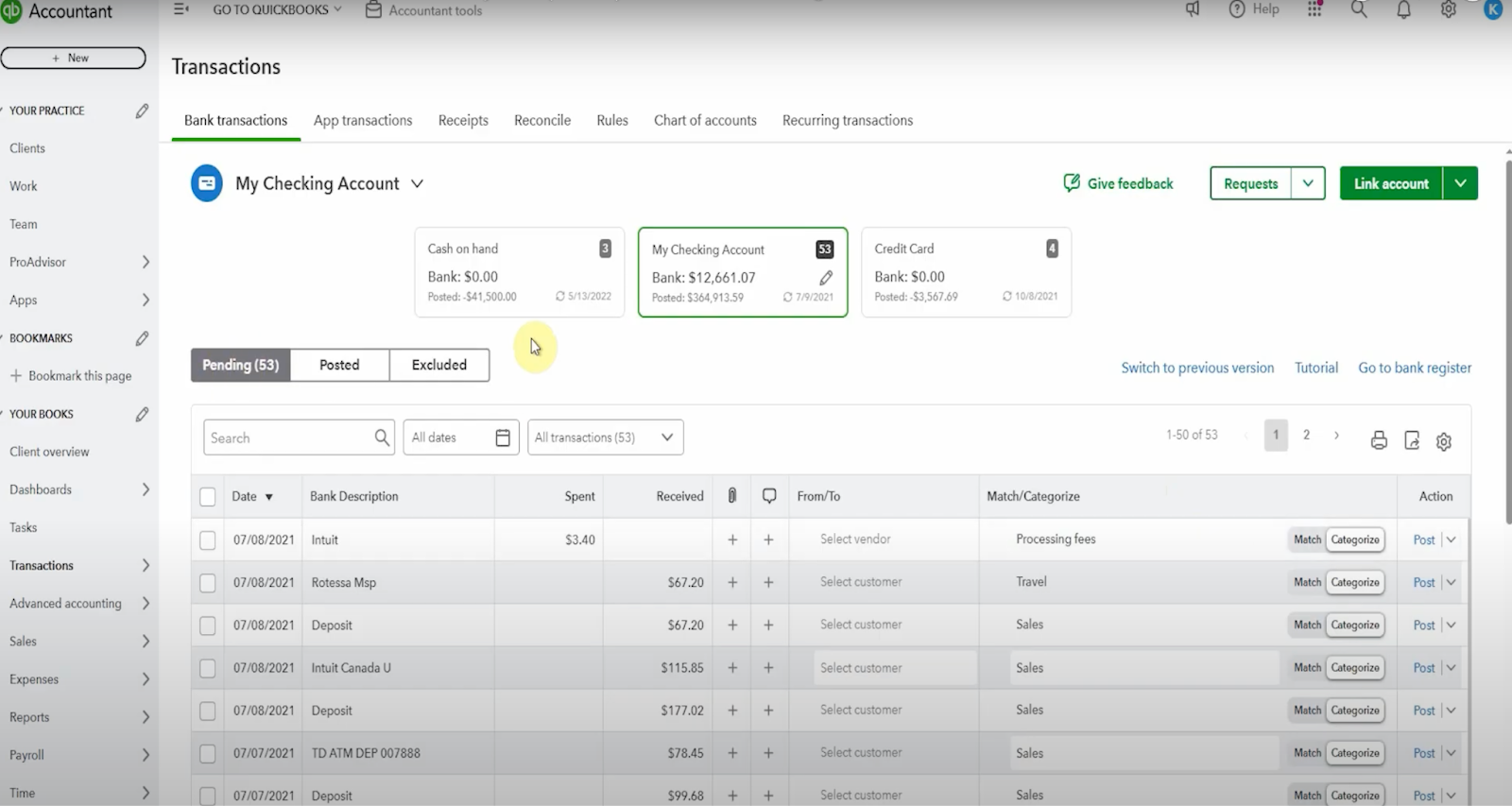
These updates aren’t just cosmetic, the workflow is now more logical and helps reduce confusion when categorizing or matching transactions.
Easier-to-Read Transaction Rows
Another welcome update: the raw bank data (like date, amount, and bank description) is now separated from QuickBooks’ AI suggestions.
Previously, the suggestions and real data were mushed together, leading to constant confusion.
Now, it’s much clearer what’s coming from the bank and what’s being recommended.
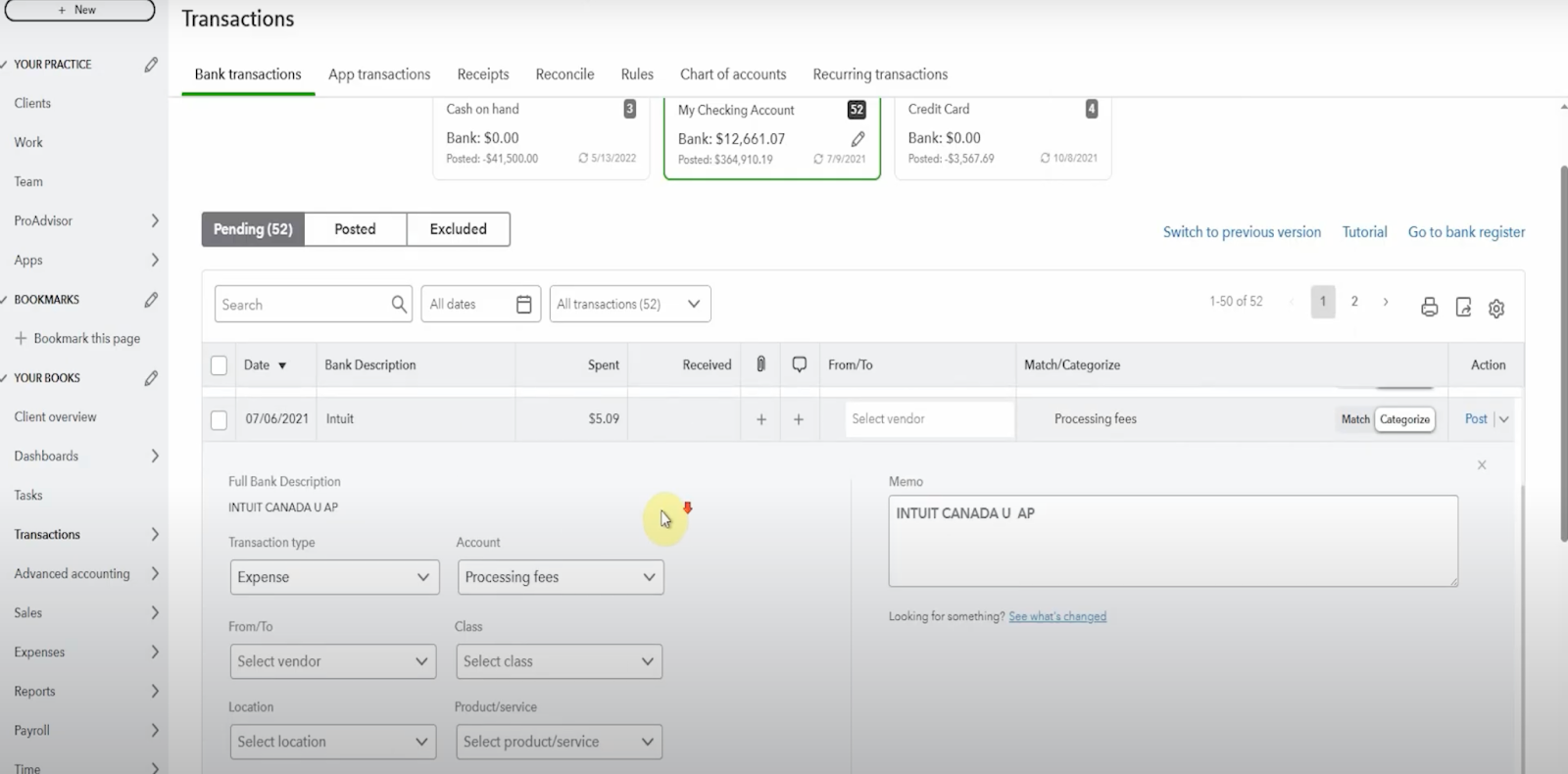
Categorizing and Matching is More Intuitive
With this new layout, your main options are front and center:
- Match: Link the transaction to something already in your books (like a bill or sales receipt)
- Categorize: Allocate it to an account and post directly
- Split: Divide the expense or income across categories
- Create Rule: Automate similar future entries
You can even do all of this from the expanded row view, where you’ll see options for:
- Classes and Locations
- Vendors and Customers
- Billable checkbox
- Adding memos or uploading receipts
What NOT To Do in the Bank Feed
Avoid assigning transactions to a Product or Service from the bank feed.
It might seem convenient, but doing this can create reporting issues—especially if you’re tracking inventory or service-based sales.
Instead, create a bill or expense, and then match it in the bank feed.
Matching Matters: Avoid Duplicate Entries
Remember: only post a transaction if it hasn’t already been recorded in QuickBooks.
If you’ve already created an invoice, bill, or sales receipt, then always look to match rather than post.
Otherwise, you’ll double up your sales or expenses and you’ll only catch it during your next reconciliation (if you’re lucky).
Customize Your View
Want to simplify what you see? You can now customize your columns.
Add or remove class, location, memo, etc. depending on how you track data.
This means less clicking, and a faster, cleaner workflow.
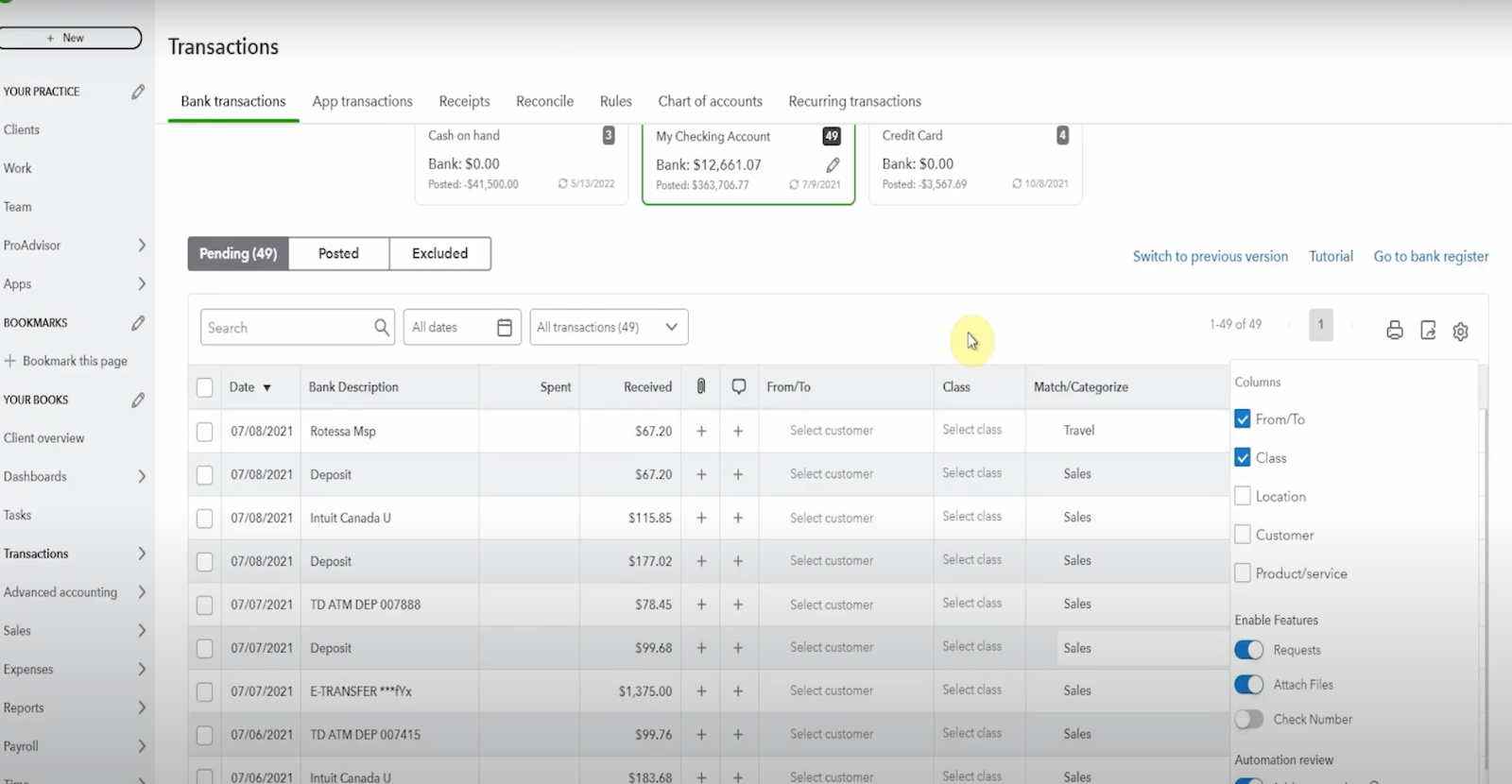
You Can Even Ask for Receipts
QuickBooks has added an option to request missing receipts straight from the transaction row.
Send an email to a client or vendor, and once you receive it, upload directly (no more chasing paper trails!).
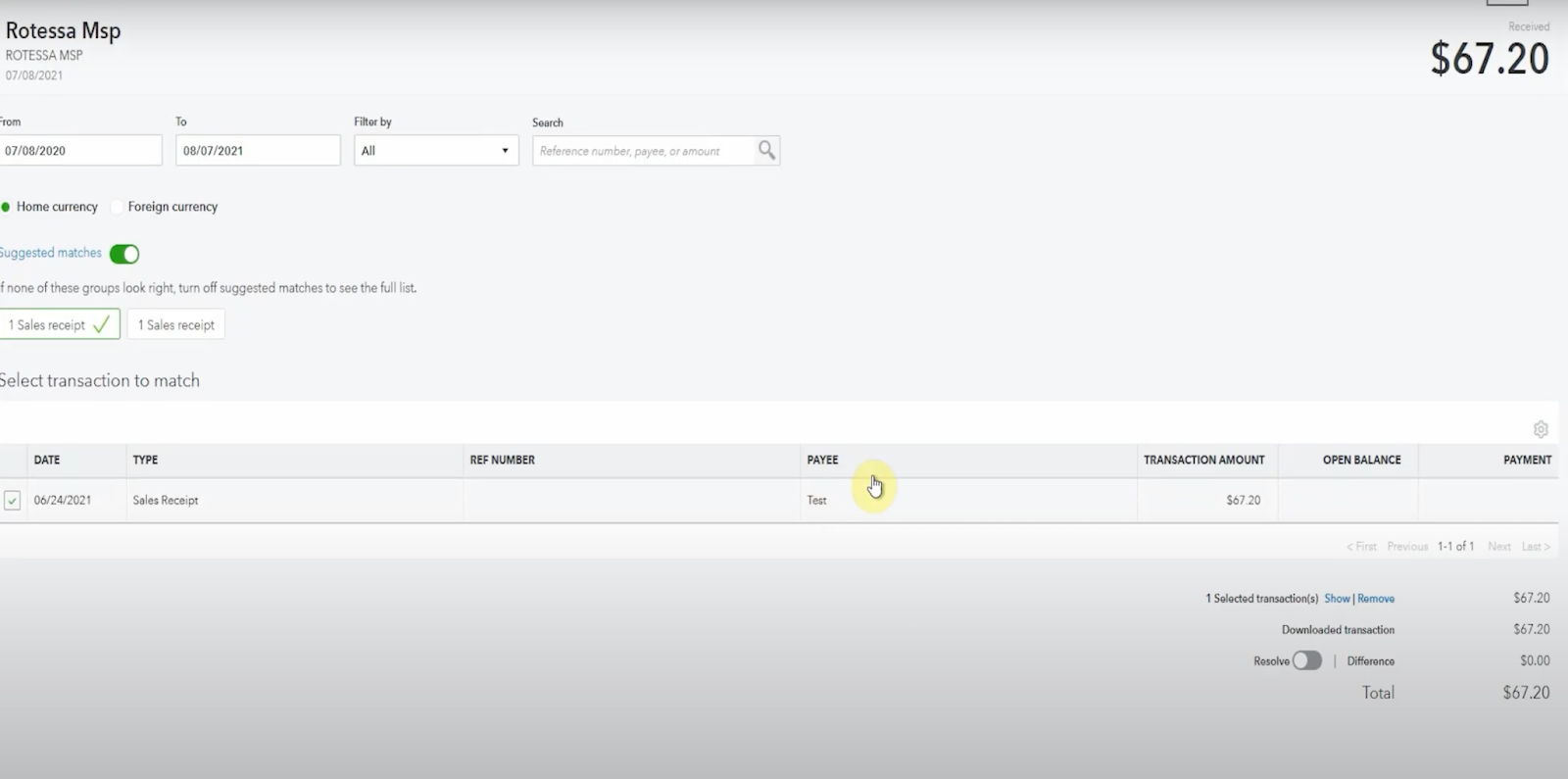
The new Bank Feed layout might take a minute to adjust to but once you’ve played around with it, I think you’ll agree:
- It’s more intuitive
- It’s less error-prone
- It actually helps you keep your books clean and accurate
Resources & Helpful Links
Download Your Free Month-End Checklist for Small Business
Compare QuickBooks Online Plans
Still not sure how to navigate the new layout?
Drop your questions in the comments or book a call with me anytime: www.mycloudbookkeeping.org/consultation
Cheers,
Kerry
Still need help?
Check this out.
Let's go!Still need help?
Book a session! We can work together to solve your specific QuickBooks Online questions.
Let's go!Hi Kerry here from My Cloud Bookkeeping. I work with small business owners and entrepreneurs and help them to utilize QuickBooks online to keep their business bookkeeping up to date and make accurate up to the minute decisions to manage their business finances. The bank feed or bank transaction tab has changed yet again, and if you've been watching my videos for a while, you know that I really dislike when things have changed or messed around for no reason.
Now this change, I think makes sense. I'm excited to show you how the formatting has been adjusted to make it more logical and some of the wording has been changed to also clarify what's going on. So here, check this out. So you may have opened your bank transactions tab or asset in to call it the bank feed and noticed that yet again, it has changed.
So it looks different. It has different wording. The tabs are different. If you're in a rush, you've got a lot of catch up to do. Switch to previous version and just get caught up. Then come back to this video because there's actually a lot to love. As I mentioned, the the improvements or the changes that they've made this time actually feel like improvements and not just changes for the sake of changes.
So the first thing. Um, I like where you can see across the top here. The, um, accounts are still listed across here. That has not changed, but what has changed is the naming of these tabs so pending kind of makes a lot more sense to me than for review. That was so confusing to people. These are pending. I hope that makes sense.
They're waiting for you to look at them and then post it, post it into QuickBooks. It's. It kind of, yes, it's bookkeeping and accounting language, but it makes a lot more sense. I think. It's like, okay, we've got them pending now. We've posted them to QuickBooks. They're in our books, and the excluded tab, which you'll only use under.
Rare circumstances, I'll mention it a little bit further on. But if you are reconciling your bank or your credit card, you don't wanna go excluding transactions because you won't be able to complete your reconciliation. So what we're looking at right now is the pending tab and immediately. You can see that it's different.
Another thing that I love is that the information that comes directly from the bank, these columns here, the date, the bank description, the amount that was spent or received is really clear. Previously, the AI suggestions, the, uh, customer vendor or the categories. We're included over here. So people would look at it and it didn't matter how many times they said it's ai, it's not real.
People would say, QuickBooks has got this wrong. That's not who it is. And I'd be saying, yes, it's ai. You need to tell it where to put it. Whereas I think now having this over on this side, it's a little easier to follow that, Hey, here's the real information and now here's what we're going to do with it.
So that's what's happening here now because this file is just. Completely new and not used for anything. It doesn't have those suggestions popping up. So the AI previously has been learning, and then the new AI assist will probably be a little bit, I guess, hyper. I'm not too sure. It'll be interesting to see how that works.
Now then when we go across here, we have the option to match or categorize right here. So much clearer. And then once we know what we're, whether we're matching it or categorizing it, we post it into our books. I, I don't know about you. I just feel like this flow and the wording is just so much easier. Now I'm gonna pop into this little dropdown, see what we've got, split, create rule, or exclude.
So it's nice to have those options right there if we need them. I'm gonna expand the row and we're gonna talk a little bit more about. About categorizing things. So you can see from right here, we have the option to categorize it in this row so we can select Intuit here. Do we have, oh, I don't have Intuit.
That's so funny that I don't have Intuit sitting as a, uh, as a vendor. So if I did. We would choose Intuit. Okay. It's not there. Uh, and then processing fees. That makes sense, I guess if that's what you're calling it. And then we can just simply post that expense. So now if we go and we have a look in our poster tab, we'll see we've got a whole pile of things in here, including this, uh, charge for $3 50 that went into processing fees.
So we're gonna pop back to pending. We'll have a look at another expense. So we'll scroll down here a little bit further, and here we have another one from Intuit, but we'll just use this for an example. Now it's been suggested as processing fees. It's learned from last time. Completely makes sense. If we click on the row the same way we used to click on the row before it expands and gives you the option, so the transaction type.
It's an expense and it's processing fees. If we had a vendor here, we could put Intuit in and we can also select a class and let's choose level three class. And if we're using locations, we can choose, well, these are obviously standard things that don't make a lot of sense, but you know, our level four location, uh, and then we can apply it to a customer.
So I'm gonna put company one. I've got company one as a company here. And if. This is billable and we wanna charge the customer for this Intuit fee. It could be something that's not an Intuit fee, maybe it's parking or something. But you, this is one of the, the joys of using the, the standard files. I don't have so much to play with.
And the other thing here is product or service. Now I'm gonna suggest that you don't ever. Allocate to a product or service from the rank Transactions tab. I have another video showing you why not to do that. Just don't do it. If you're gonna be, um, ordering products or services that you want to allocate correctly, create an expense or a bill and then match it.
So what we're doing now is we're allocating things that we're going to categorize and post. Hopefully that makes sense. So we have an expense. It's processing fees and we're charging it to company one. Now we also have the option to split our expenses. You saw it from the dropdown on the right and we could do it here.
So maybe we wanna split these processing fees between processing fees and bank charges, let's say. I don't know why we would, but bank charges and uh, so we're going to put. I dunno. $2 59 goes to processing fees that we get from company one, and then $2 50 is going to go just purely to bank charges with no class, no location, nothing.
And then we can simply split and post. You'll notice that this word post is down here as well. Can't find my cursor there. It's split and post, and that puts it into our books in QuickBooks. Oh, it gave an error, but it seems to be okay now. No, it's not. Okay. I wonder what that's going on.
Please click on the road to see the specific error. How annoying? What's going on post? Oh, it's the billable. It doesn't like. Okay. I'm taking off the billable because we don't need to have that for this exercise. So there we go. Let's post
and we've got it. So, um, let's scroll down a little bit further here. We have an amount that says payroll and it's been allocated to subcontractors. Uh, normally something that says payroll would be to an employee, but for the sake of this exercise, let's just say we are paying a subcontractor. So we're gonna, um.
Choose Lowe's. Lowe's is our subcontractor, which I know is a hardware store, but we're just gonna go with that. Okay, so here we have Lowe's subcontractor. If we wanted to allocate to a customer, we would expand the row and say that this subcontractor related to our customer company one.
Company one or company two, I'm not gonna click billable 'cause it's just not working in this file. But you may wanna click billable or you just might be tracking the costs. And then we click post, you'll see the next suggestion now has automatically come up as being lows and subcontractors. If we don't need to allocate to a customer and we don't need to.
Split it or assign a class or a a location, we're just gonna simply post. Now, you can also change which columns show up up here. So let's pop up to here. I'll just see what that looks like. If class and location irregular for you, you can put it in here so that then you can allocate that class without having to split the row.
Um, you click, sorry, expand the row. So right away, straight away, you can choose whichever class you wanna assign. Uh, this is money coming in, going to travel. Makes no sense. Um, we're gonna put company one in here. Company one, uh, we won't have travel. We're going to have, we wanna have income 'cause the money's received.
Let's see what our income options are.
I dunno why it's taking so long. Excuse me, to get to an income account when. It's money in. It's a little odd, isn't it? Here we go. We're just gonna pop it into sales. Once again, normally sales are gonna be coming through on an invoice or a sales receipt, so if you're getting it in from the bank feed, maybe it's just.
Something over the counter. So keep that in mind. So this is a good time to mention the matching. If you've already entered the bill, the expense, the invoice, or the sales receipt into QuickBooks. You wanna match, you wanna match and look for something to match it to. So here we have, here, I have a sales receipt for 67 20 payees test.
We're gonna match to this. If we'd added it instead of matching, then we would have the amount showing up twice in our bank and twice in our sales. So our sales would be overstated and the bank would be overstated. Now, you would find it when you come to do your bank reconciliation, but be really careful and think you shouldn't be posting or categorizing and posting things into QuickBooks.
If you've already entered them, that's when you wanna match them. Uh, another thing that I noticed when we were in here with the row slightly expanded is that the memo comes directly from the bank description. You can add more in here. Um, cash received on, I don't know, May 20th or whatever you wanna, um, or it could be deposit.
From customer, like just whatever you wanted to type in here that would make it easier for you to remember or just for records for somebody else for later. Another cool thing here is if you want more information, you can actually send a quick note and ask. For example here it says, ask for a receipt, and then.
An email will go out to whoever you address it to. It's not set up in this company, and you'll get that further information, which you can also then add, you can add a receipt from here. So if you have stuff in A PDF or an email or something, I've clicked this and it's opened up a photo file. Clearly not what I need, but you never know it, it might be, you might have photographs of, of different receipts and things, or maybe you've dragged and dropped them from emails.
So these, this is something you can now do. With this same row without necessarily having to expand it. So then I'm just gonna post this transaction. So as you can see, not a lot has really changed. They've just renamed some things, put things into a more logical order, and hopefully made it a little bit easier to follow.
Uh, do remember that you can change what you see. You can even, I think, down here say that it doesn't, uh, copy the bank description to the memo. You can not have that there. You could. Uh oh, an editable date field. I don't know where I'd wanna do that so much that you can do in here. And once again, don't use the product service.
Uh, check out the video link above. But hopefully this is gonna help you to navigate this new presentation of the bank feed, and you won't need to switch to previous version anymore. Good luck. Hopefully this will be much easier to follow. All of the features like rules and split are still there, but it should be a lot more obvious what's in QuickBooks and what still needs to be matched or posted.
The same caution is. Always be sure that you've not already entered something into QuickBooks before you post it. If it's in QuickBooks, you should be matching or your income and expenses or both will be doubled up. You'll be able to find this if you reconcile regularly, so make that a habit and be sure that you book through order and your numbers are accurate.
Let me know what you think. So be sure to like, subscribe and ring that little bell because as I have more QuickBooks tips and rollouts, I'll be making new videos and as always, I would love to hear from you. Cheers.
Hi Kerry here from My Cloud Bookkeeping. I work with small business owners and entrepreneurs and help them to utilize QuickBooks online to keep their business bookkeeping up to date and make accurate up to the minute decisions to manage their business finances. The bank feed or bank transaction tab has changed yet again, and if you've been watching my videos for a while, you know that I really dislike when things have changed or messed around for no reason.
Now this change, I think makes sense. I'm excited to show you how the formatting has been adjusted to make it more logical and some of the wording has been changed to also clarify what's going on. So here, check this out. So you may have opened your bank transactions tab or asset in to call it the bank feed and noticed that yet again, it has changed.
So it looks different. It has different wording. The tabs are different. If you're in a rush, you've got a lot of catch up to do. Switch to previous version and just get caught up. Then come back to this video because there's actually a lot to love. As I mentioned, the the improvements or the changes that they've made this time actually feel like improvements and not just changes for the sake of changes.
So the first thing. Um, I like where you can see across the top here. The, um, accounts are still listed across here. That has not changed, but what has changed is the naming of these tabs so pending kind of makes a lot more sense to me than for review. That was so confusing to people. These are pending. I hope that makes sense.
They're waiting for you to look at them and then post it, post it into QuickBooks. It's. It kind of, yes, it's bookkeeping and accounting language, but it makes a lot more sense. I think. It's like, okay, we've got them pending now. We've posted them to QuickBooks. They're in our books, and the excluded tab, which you'll only use under.
Rare circumstances, I'll mention it a little bit further on. But if you are reconciling your bank or your credit card, you don't wanna go excluding transactions because you won't be able to complete your reconciliation. So what we're looking at right now is the pending tab and immediately. You can see that it's different.
Another thing that I love is that the information that comes directly from the bank, these columns here, the date, the bank description, the amount that was spent or received is really clear. Previously, the AI suggestions, the, uh, customer vendor or the categories. We're included over here. So people would look at it and it didn't matter how many times they said it's ai, it's not real.
People would say, QuickBooks has got this wrong. That's not who it is. And I'd be saying, yes, it's ai. You need to tell it where to put it. Whereas I think now having this over on this side, it's a little easier to follow that, Hey, here's the real information and now here's what we're going to do with it.
So that's what's happening here now because this file is just. Completely new and not used for anything. It doesn't have those suggestions popping up. So the AI previously has been learning, and then the new AI assist will probably be a little bit, I guess, hyper. I'm not too sure. It'll be interesting to see how that works.
Now then when we go across here, we have the option to match or categorize right here. So much clearer. And then once we know what we're, whether we're matching it or categorizing it, we post it into our books. I, I don't know about you. I just feel like this flow and the wording is just so much easier. Now I'm gonna pop into this little dropdown, see what we've got, split, create rule, or exclude.
So it's nice to have those options right there if we need them. I'm gonna expand the row and we're gonna talk a little bit more about. About categorizing things. So you can see from right here, we have the option to categorize it in this row so we can select Intuit here. Do we have, oh, I don't have Intuit.
That's so funny that I don't have Intuit sitting as a, uh, as a vendor. So if I did. We would choose Intuit. Okay. It's not there. Uh, and then processing fees. That makes sense, I guess if that's what you're calling it. And then we can just simply post that expense. So now if we go and we have a look in our poster tab, we'll see we've got a whole pile of things in here, including this, uh, charge for $3 50 that went into processing fees.
So we're gonna pop back to pending. We'll have a look at another expense. So we'll scroll down here a little bit further, and here we have another one from Intuit, but we'll just use this for an example. Now it's been suggested as processing fees. It's learned from last time. Completely makes sense. If we click on the row the same way we used to click on the row before it expands and gives you the option, so the transaction type.
It's an expense and it's processing fees. If we had a vendor here, we could put Intuit in and we can also select a class and let's choose level three class. And if we're using locations, we can choose, well, these are obviously standard things that don't make a lot of sense, but you know, our level four location, uh, and then we can apply it to a customer.
So I'm gonna put company one. I've got company one as a company here. And if. This is billable and we wanna charge the customer for this Intuit fee. It could be something that's not an Intuit fee, maybe it's parking or something. But you, this is one of the, the joys of using the, the standard files. I don't have so much to play with.
And the other thing here is product or service. Now I'm gonna suggest that you don't ever. Allocate to a product or service from the rank Transactions tab. I have another video showing you why not to do that. Just don't do it. If you're gonna be, um, ordering products or services that you want to allocate correctly, create an expense or a bill and then match it.
So what we're doing now is we're allocating things that we're going to categorize and post. Hopefully that makes sense. So we have an expense. It's processing fees and we're charging it to company one. Now we also have the option to split our expenses. You saw it from the dropdown on the right and we could do it here.
So maybe we wanna split these processing fees between processing fees and bank charges, let's say. I don't know why we would, but bank charges and uh, so we're going to put. I dunno. $2 59 goes to processing fees that we get from company one, and then $2 50 is going to go just purely to bank charges with no class, no location, nothing.
And then we can simply split and post. You'll notice that this word post is down here as well. Can't find my cursor there. It's split and post, and that puts it into our books in QuickBooks. Oh, it gave an error, but it seems to be okay now. No, it's not. Okay. I wonder what that's going on.
Please click on the road to see the specific error. How annoying? What's going on post? Oh, it's the billable. It doesn't like. Okay. I'm taking off the billable because we don't need to have that for this exercise. So there we go. Let's post
and we've got it. So, um, let's scroll down a little bit further here. We have an amount that says payroll and it's been allocated to subcontractors. Uh, normally something that says payroll would be to an employee, but for the sake of this exercise, let's just say we are paying a subcontractor. So we're gonna, um.
Choose Lowe's. Lowe's is our subcontractor, which I know is a hardware store, but we're just gonna go with that. Okay, so here we have Lowe's subcontractor. If we wanted to allocate to a customer, we would expand the row and say that this subcontractor related to our customer company one.
Company one or company two, I'm not gonna click billable 'cause it's just not working in this file. But you may wanna click billable or you just might be tracking the costs. And then we click post, you'll see the next suggestion now has automatically come up as being lows and subcontractors. If we don't need to allocate to a customer and we don't need to.
Split it or assign a class or a a location, we're just gonna simply post. Now, you can also change which columns show up up here. So let's pop up to here. I'll just see what that looks like. If class and location irregular for you, you can put it in here so that then you can allocate that class without having to split the row.
Um, you click, sorry, expand the row. So right away, straight away, you can choose whichever class you wanna assign. Uh, this is money coming in, going to travel. Makes no sense. Um, we're gonna put company one in here. Company one, uh, we won't have travel. We're going to have, we wanna have income 'cause the money's received.
Let's see what our income options are.
I dunno why it's taking so long. Excuse me, to get to an income account when. It's money in. It's a little odd, isn't it? Here we go. We're just gonna pop it into sales. Once again, normally sales are gonna be coming through on an invoice or a sales receipt, so if you're getting it in from the bank feed, maybe it's just.
Something over the counter. So keep that in mind. So this is a good time to mention the matching. If you've already entered the bill, the expense, the invoice, or the sales receipt into QuickBooks. You wanna match, you wanna match and look for something to match it to. So here we have, here, I have a sales receipt for 67 20 payees test.
We're gonna match to this. If we'd added it instead of matching, then we would have the amount showing up twice in our bank and twice in our sales. So our sales would be overstated and the bank would be overstated. Now, you would find it when you come to do your bank reconciliation, but be really careful and think you shouldn't be posting or categorizing and posting things into QuickBooks.
If you've already entered them, that's when you wanna match them. Uh, another thing that I noticed when we were in here with the row slightly expanded is that the memo comes directly from the bank description. You can add more in here. Um, cash received on, I don't know, May 20th or whatever you wanna, um, or it could be deposit.
From customer, like just whatever you wanted to type in here that would make it easier for you to remember or just for records for somebody else for later. Another cool thing here is if you want more information, you can actually send a quick note and ask. For example here it says, ask for a receipt, and then.
An email will go out to whoever you address it to. It's not set up in this company, and you'll get that further information, which you can also then add, you can add a receipt from here. So if you have stuff in A PDF or an email or something, I've clicked this and it's opened up a photo file. Clearly not what I need, but you never know it, it might be, you might have photographs of, of different receipts and things, or maybe you've dragged and dropped them from emails.
So these, this is something you can now do. With this same row without necessarily having to expand it. So then I'm just gonna post this transaction. So as you can see, not a lot has really changed. They've just renamed some things, put things into a more logical order, and hopefully made it a little bit easier to follow.
Uh, do remember that you can change what you see. You can even, I think, down here say that it doesn't, uh, copy the bank description to the memo. You can not have that there. You could. Uh oh, an editable date field. I don't know where I'd wanna do that so much that you can do in here. And once again, don't use the product service.
Uh, check out the video link above. But hopefully this is gonna help you to navigate this new presentation of the bank feed, and you won't need to switch to previous version anymore. Good luck. Hopefully this will be much easier to follow. All of the features like rules and split are still there, but it should be a lot more obvious what's in QuickBooks and what still needs to be matched or posted.
The same caution is. Always be sure that you've not already entered something into QuickBooks before you post it. If it's in QuickBooks, you should be matching or your income and expenses or both will be doubled up. You'll be able to find this if you reconcile regularly, so make that a habit and be sure that you book through order and your numbers are accurate.
Let me know what you think. So be sure to like, subscribe and ring that little bell because as I have more QuickBooks tips and rollouts, I'll be making new videos and as always, I would love to hear from you. Cheers.
Still need help?
Check this out.
Let's go!Still need help?
We have what you need. Check out our courses and free resources to get more help managing your finances.
Let's go!.png)