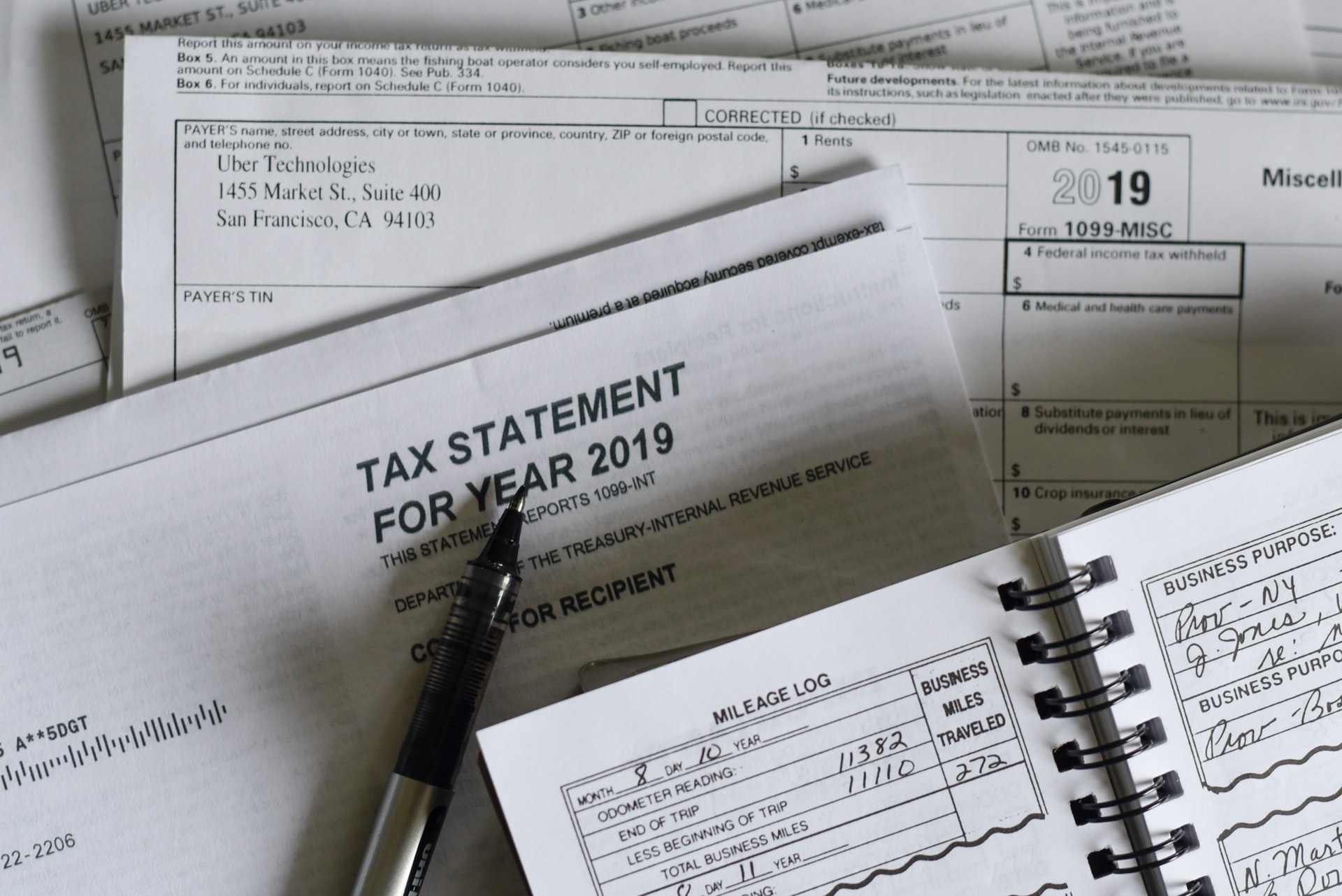
QuickBooks Sales Tax Codes
This weeks video uses the US sample company and shows how to set up and edit QuickBooks Online tax codes.
If a tax rate changes, or you have nexus in another state or county, you will need to edit or set up a new code to use with those transactions.
You may also need to combine rates to collect taxes for both the state and county in your transactions.
I walk through the steps to make the necessary changes, and include the codes in your invoices.
Be sure that you have proper advice from your accountant about what taxes apply, and when you need to collect and remit them. This video is only intended to show you how to make changes and set up new codes when required.
If you have any questions about how to do this you can contact me here, or schedule a training session.
If you would like to sign up for QuickBooks Online you can do so here. Or book a free consultation to see which plan would be best for you.
I have recently created a small business month end checklist. If you would like a free copy you can obtain it here.
I love to hear from you. Please feel free to comment below, and also, let me know if there is anything else you would like to know about.
Still need help?
Check this out.
QuickBooks Sales Tax Codes
In this week's video, I show you how to set up and edit QuickBooks Online tax codes.
Let's go!Still need help?
Book a session! We can work together to solve your specific QuickBooks Online questions.
Let's go!Video Transcript:
Hi, Kerry here from MyQuickBookKeeping.
When you set up your business from your Quick Books Online file, or you can receive your file from us, the default tax codes will be set up based on where you operate; in some cases, you may need to use different codes. Perhaps you provide services in another state or county but ship products to another jurisdiction and have to collect tax there too, in this video, I’ll walk you through the steps to edit and add sales tax rates. Be sure to watch to the end and I’ll show you where the tax shows up in your reporting.
We’re going to use the sample company in Quick Books; select taxes on the left-hand margin and first let’s add or edit the agencies we’ll be collecting tax with. Let’s create a new one and let’s enter the tax name- New York City and we’ll select the agency name as New York Department of Revenue (I need a quieter keyboard). At every 4% and we will save that. Now, if you have a look we have another rate that we can use in our operations; now let’s edit one of the rates, say perhaps that Tucson city here changes its tax rate from 2 to 3%, so let’s select it, edit it, let’s change this rate to 3% and save.
Now, if we have a look up here you can see the combined tax rate of for Tucson works, Arizona State and Tucson City taxes combined now incorporate this increased rate of 3%. So, to see how this works, let’s sell something with our new rates; so we’ll open an invoice, let’s select a customer and choose an item. I’m going to choose an inventory item that’s got a pump here. We’ll see as our customer has a California address, normally we’ll be charging California taxes but we’re shipping this one to New York so that we can we can choose our new tax rate and see how that works. So, yes tax applies to this item, so we pop down here and we select the rate and then let’s select our 4% tax rate here, that’s added to the invoice, you can see here 60 cents.
So, by having the tax codes properly set up you can use them when you need them and everything will be properly recorded to enable you to complete accurate returns when the time comes. Let’s save this invoice date; if we’ve got it on 18th, we’ll save it. Let’s go and have a look at the sales tax liability report just to see what’s happened in our sales tax section. And you can see here we have New York City Department of Revenue that we just set up, the taxable amount is $15, the amount of the pump and here’s the 4% that we collected. Now, if we run a balance sheet the tax will show us a liability, something that we have to pay.
Be sure that you have the proper advice from your accountant about what taxes apply and when you need to collect and remit them. This video is only intended to show you how to make changes and set up new codes when required. Please don’t hesitate to reach out if you have any questions or would like help getting this setup.
If this video was useful, please click like below and subscribe to my channel for more Quick Book tips and “how to’s.” Also, I’ve created a small business month-end checklist to help you ensure your records are up to date each month, click the link below and download a free copy.
If there’s another topic you’d like help with, please make a note in the comments below and my next video could be for you.
Cheers!
Video Transcript:
Hi, Kerry here from MyQuickBookKeeping.
When you set up your business from your Quick Books Online file, or you can receive your file from us, the default tax codes will be set up based on where you operate; in some cases, you may need to use different codes. Perhaps you provide services in another state or county but ship products to another jurisdiction and have to collect tax there too, in this video, I’ll walk you through the steps to edit and add sales tax rates. Be sure to watch to the end and I’ll show you where the tax shows up in your reporting.
We’re going to use the sample company in Quick Books; select taxes on the left-hand margin and first let’s add or edit the agencies we’ll be collecting tax with. Let’s create a new one and let’s enter the tax name- New York City and we’ll select the agency name as New York Department of Revenue (I need a quieter keyboard). At every 4% and we will save that. Now, if you have a look we have another rate that we can use in our operations; now let’s edit one of the rates, say perhaps that Tucson city here changes its tax rate from 2 to 3%, so let’s select it, edit it, let’s change this rate to 3% and save.
Now, if we have a look up here you can see the combined tax rate of for Tucson works, Arizona State and Tucson City taxes combined now incorporate this increased rate of 3%. So, to see how this works, let’s sell something with our new rates; so we’ll open an invoice, let’s select a customer and choose an item. I’m going to choose an inventory item that’s got a pump here. We’ll see as our customer has a California address, normally we’ll be charging California taxes but we’re shipping this one to New York so that we can we can choose our new tax rate and see how that works. So, yes tax applies to this item, so we pop down here and we select the rate and then let’s select our 4% tax rate here, that’s added to the invoice, you can see here 60 cents.
So, by having the tax codes properly set up you can use them when you need them and everything will be properly recorded to enable you to complete accurate returns when the time comes. Let’s save this invoice date; if we’ve got it on 18th, we’ll save it. Let’s go and have a look at the sales tax liability report just to see what’s happened in our sales tax section. And you can see here we have New York City Department of Revenue that we just set up, the taxable amount is $15, the amount of the pump and here’s the 4% that we collected. Now, if we run a balance sheet the tax will show us a liability, something that we have to pay.
Be sure that you have the proper advice from your accountant about what taxes apply and when you need to collect and remit them. This video is only intended to show you how to make changes and set up new codes when required. Please don’t hesitate to reach out if you have any questions or would like help getting this setup.
If this video was useful, please click like below and subscribe to my channel for more Quick Book tips and “how to’s.” Also, I’ve created a small business month-end checklist to help you ensure your records are up to date each month, click the link below and download a free copy.
If there’s another topic you’d like help with, please make a note in the comments below and my next video could be for you.
Cheers!
Still need help?
Check this out.
QuickBooks Sales Tax Codes
In this week's video, I show you how to set up and edit QuickBooks Online tax codes.
Let's go!Still need help?
We have what you need. Check out our courses and free resources to get more help managing your finances.
Let's go!.png)