
Recording Credit Card Fees In Quickbooks Online
If your customer pays you by credit card using Stripe or another service outside QuickBooks Online the amount you receive may be less than the amount of the invoice.
Credit card fees may have been deducted from the payment by Stripe or the credit card processing service.
How do you record the credit card fees in QuickBooks Online?
In this video we will walk through two different methods to record credit card fees in QuickBooks. Or scroll down for step by step instructions!
Step by Step Instructions
1. How to match the payment received on the bank feed to the invoice
Some amounts on the bank feed may be payment of an invoice that has had credit card fees deducted from it.
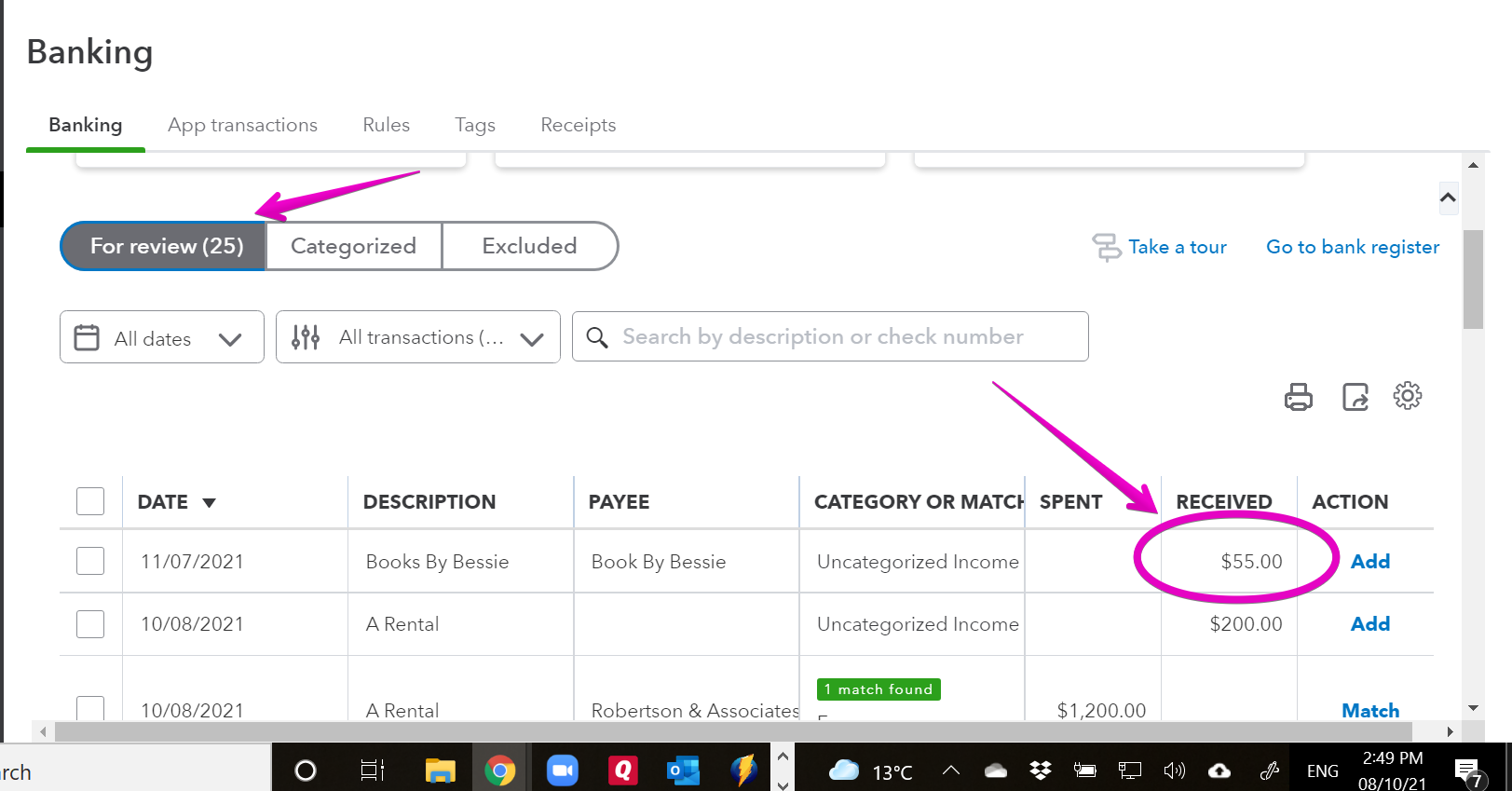
On the bank feed select find match – this will open up the list of unpaid invoices and undeposited funds.
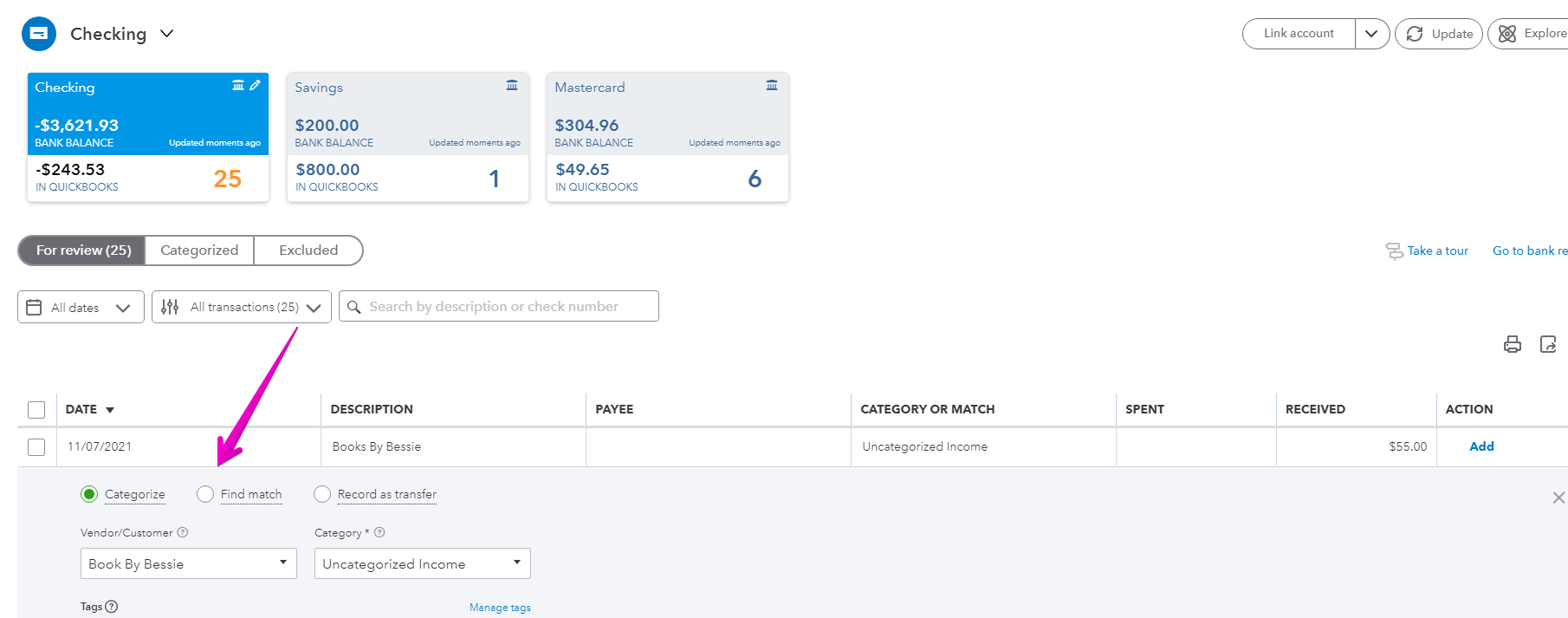
Select the invoice you have received payment for, and enter the fullamount, to record full payment for the customer invoice.
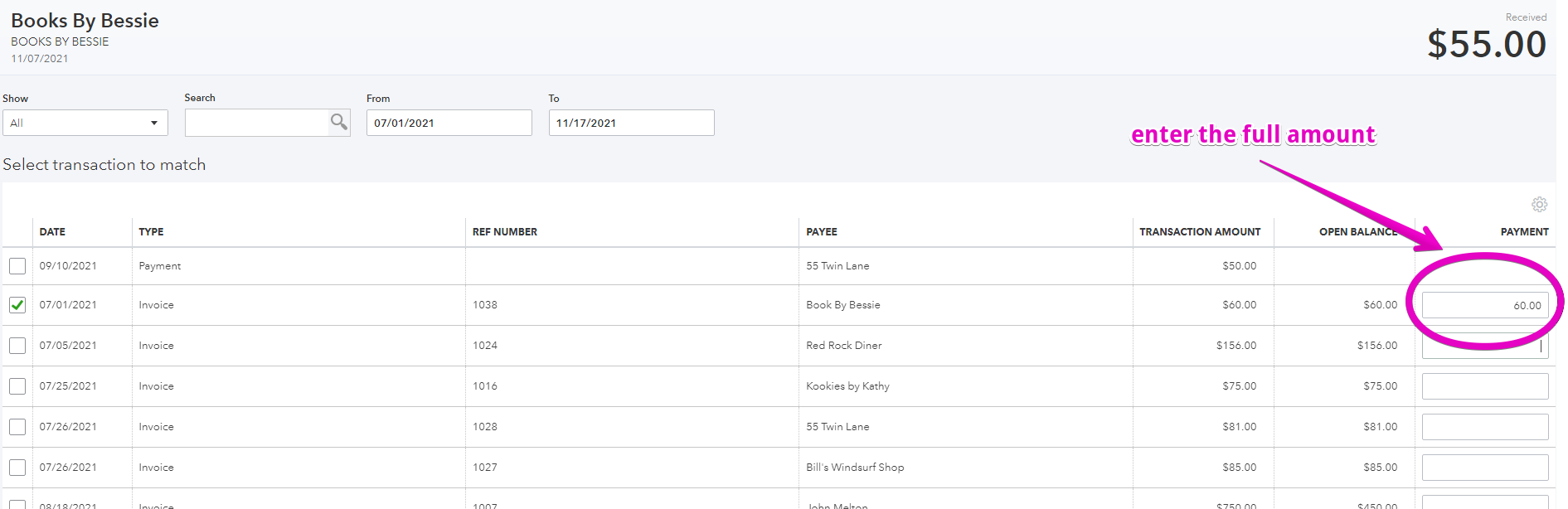
Scroll to the bottom of the page and you will see the difference between the invoice amount and the amount received. This should be equal to the credit card fee. If you select Resolve on the radio button, you then have the option to enter the credit card fees as an expense.
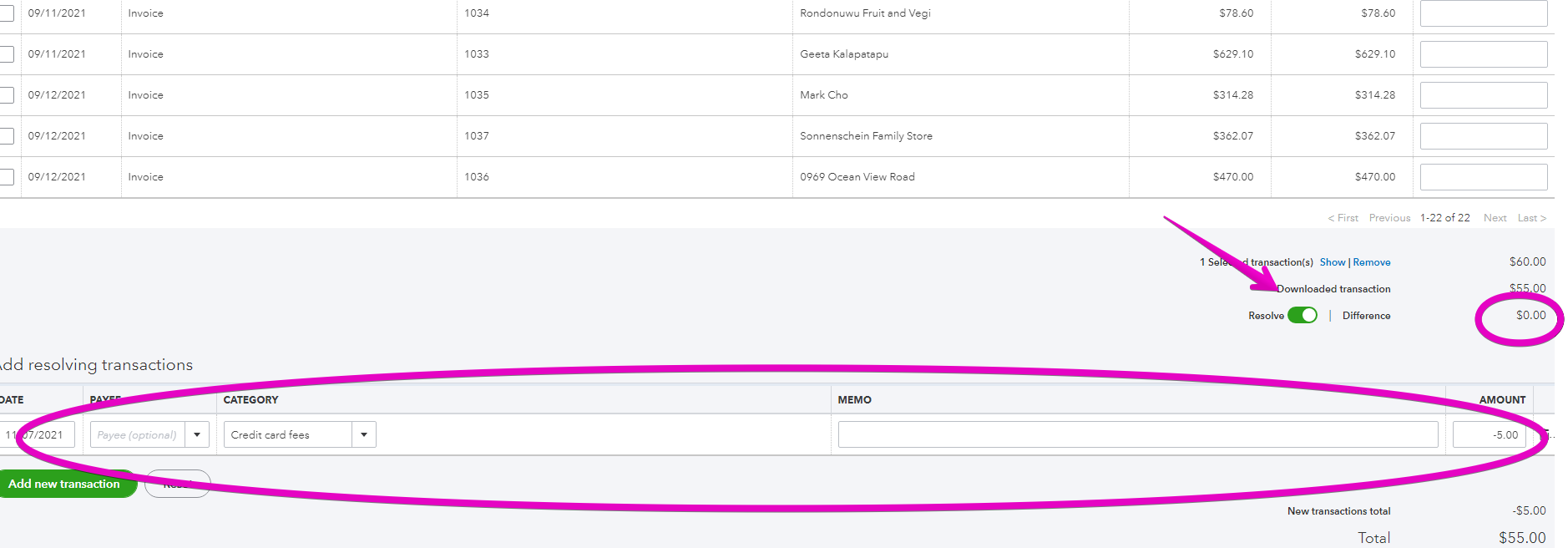
Save the transaction, and you will have recorded the payment for the invoice, and the credit card fee at the same time!
2. Adjust the invoice or sales receipt to include the credit card fee
This is not my preferred option – if your customer has online access to their invoices or sales receipts they will see the adjustment you have made, and the details won’t agree to what they have paid.
If your customers don’t have access to the invoices or sales receipts you can change the invoice to include the credit card fee.
Note that you will need to set up a “product or service” that maps to your expense account in order to use this option. See my other blog post to learn how to do this.
When you receive the payment from the credit card processing company you open the invoice or sales receipt you sent to your customer and add a line to deduct the credit card fee.
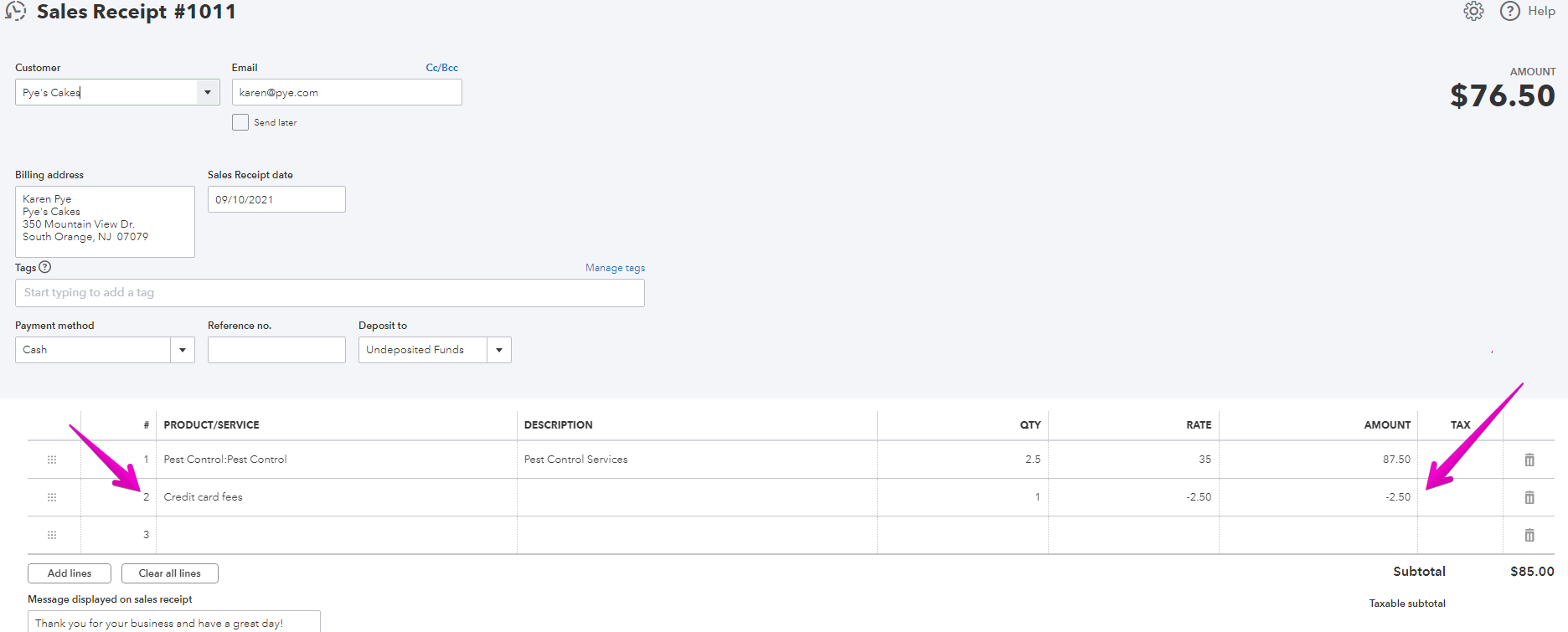
The total of the invoice or sales receipt will then equal the amount you received.
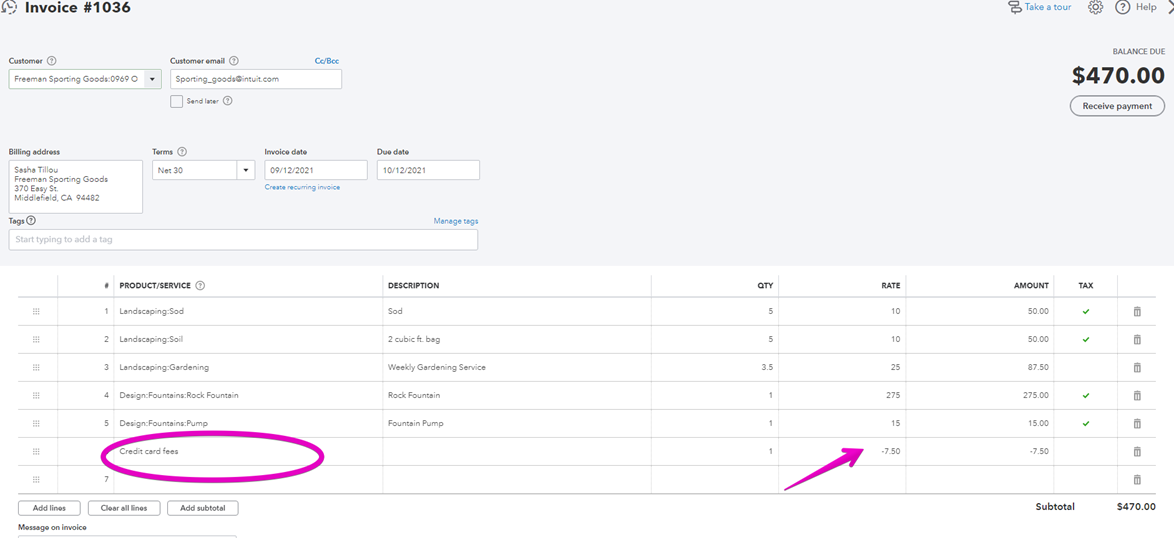
This amount should then match to the bank feed automatically!
If not, you can “record payment” of the invoice, and find a match from your bank feed.
It is a good idea to keep an eye on your credit card fees.
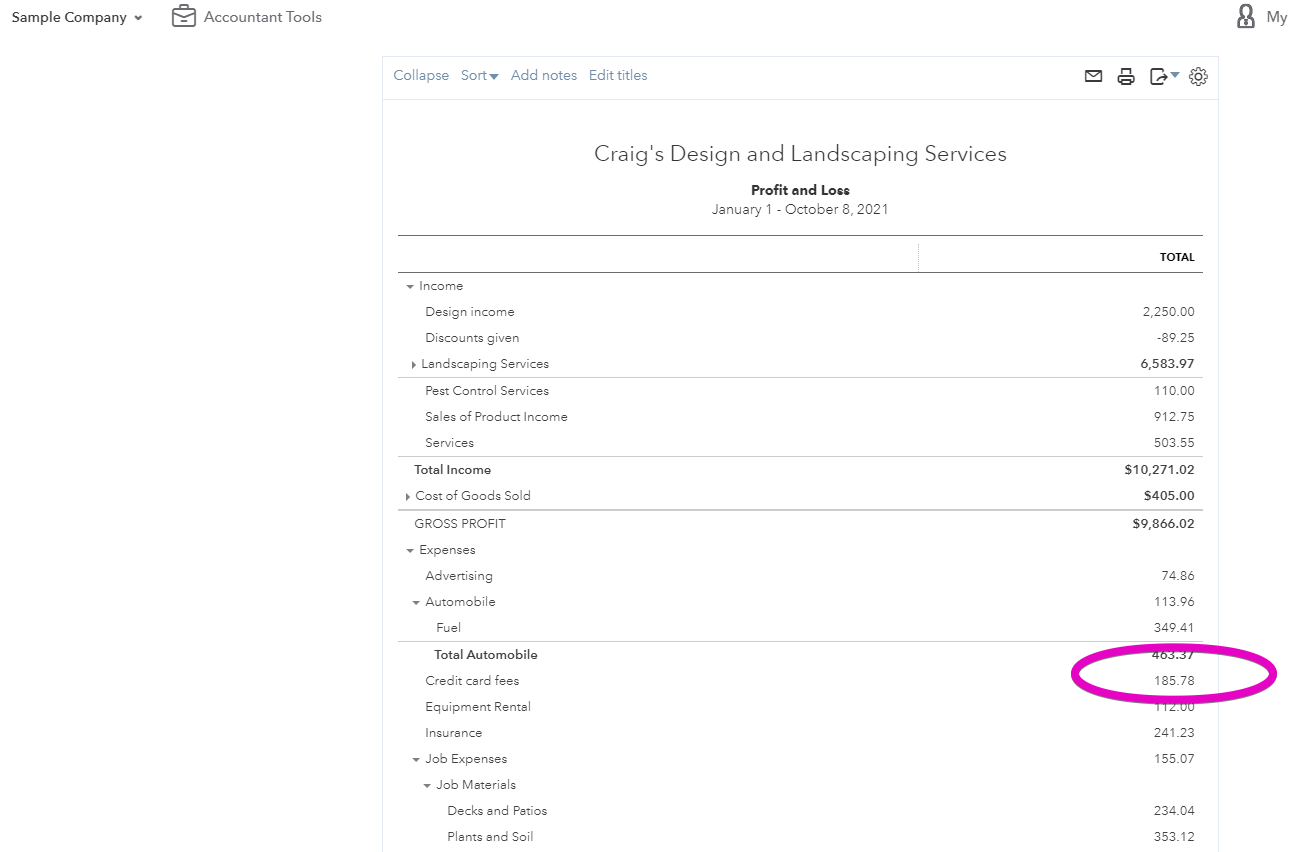
If you use QuickBooks Online to process your credit card payments the total amount of the customer payment will be recorded, and the fee will be shown separately. This can be quite a time saver!
There are many options for processing customer payments, and you can save a significant amount of money by choosing the best option for your business. If you would like assistance with this, or anything else QuickBooks Online don’t hesitate to reach out.
Check out these links for checklists to help with matching your deposits on the bank feed, completing your month end bank and credit card reconciliations, and a general month end checklist to help you keep your numbers accurate.
Also, be sure to click like, and subscribe to my YouTube channel to keep up to date with any changes to QuickBooks Online and explore some related apps that can save you lots of time and money.
Additional Support:
QuickBooks Online Training — My Cloud Bookkeeping Courses
Are you using the best plan for your business? — QuickBooks Online Plan Comparison
Still need help?
Check this out.
Recording Credit Card Fees In Quickbooks Online
Walking you through two different methods to record credit card fees in QuickBooks Online.
Let's go!Still need help?
Book a session! We can work together to solve your specific QuickBooks Online questions.
Let's go!Video transcript
Hi, Kerry, here from My Cloud Bookkeeping, I work with small businesses and entrepreneurs to help them to keep their books in order using QuickBooks Online so that they have access to up-to-the-minute reports to manage the business and cash flow every day. Today, we're going to be looking at how you record credit card fees. So if you are using Stripe or a different payment processor to collect payments from your customers, quite often, what happens is when you get the money into the bank, or it appears on the bank feed from the connection to the bank, the amount that you receive is different to the amount you've recorded in the invoice and the sales receipt. And the question becomes, how do you match up the deposit without duplicating the transaction, of course, and keep an eye on those credit card fees? So we're going to walk through the steps so that you can record the fees separately and record the full payment from your customers.
So to walk through the first method, and this is my preferred method, where it works. We're going to pop to the bank feed and I can see here, there's an ATM deposit for $480. Okay, ATM deposit is not a great description for something that would've come in with credit card fees deducted from it. So let's just pretend this says Stripe deposit right here and now, because I don't want to confuse you, but I'm in the sample company so I can't change this description, unfortunately. So we are now looking at our Stripe deposit of $480 and we know that relates to an invoice we sent to one of our clients and they, they've paid us with Stripe. So we're going to open this up here and click find match. This will give us a list of any invoices or payments that have come in. And we happen to know that this one is from Kathy. So if we select here this $500, it shows that she's only paid $480 because that's in amount we've received. But we know, in fact, she paid in full and of course, credit card fees have been deducted. So we're going to type $500 here, we can see there's a difference of $20 that shows up. So we're going to choose to resolve this difference, scroll down, and we have the option to choose a category.
Now, I have another video links up on the right there on how to set up credit card fees as an account and an item so that you can use it for a category. So here we have our credit card fees. And what we're going to do is we're going to type minus $20. Credit card fees are typically exempt from tax, so that's what I'm going to use. Exempt purchases, there it is. And now you can see that the total of this transaction is $480. So we receive $480 in our bank. We're applying $500 to completely close this invoice from Kathy, it's fully paid and we're recording $20 in credit card fees. So when we click save for this, if we go to have a look to see how much Kathy owes us, it's going to show up as nothing. Let's have a quick look in there. See, nothing owing from Kathy, the $500 is fully paid. If we have a look in our profit and loss, where are we? Reports. We have credit card fees of $20. So this is a really nice clean way to do it, where everything is recorded accurately.
So the second method involves adjusting the invoice or the sales receipt to include the credit card fee. Now, this is not my preferred option. If your customer has online access to their invoices and sales, I don’t know if you've noticed or not, but down the bottom, it'll show how many times they've looked at it or they may, they may grab it to look at it again to download it if there is an audit or some reason. So they would see that, and it wouldn't agree to what they were sent in the first place. I do use this method for sales receipts that are not sent out. So if I have recurring sales receipts that I'm just entering in, that people don't receive, then sometimes I'll do that. So that's what I've done in this case, I've got a sales receipt that we're going to go and have a look at. So let's have a quick look in here.
I have this sales receipt for Adwin where I've billed him $2,000 for something. And I've looked on the bank feed or I've checked my Stripe report or whatever, and I've seen that the credit card fees were $200, which is quite a high number I think we'll all agree, but anyway, that's what I've decided to do. So I have $200 of Stripe fees here. So then I take these off the sales receipt, total becomes $1,800. I'm still getting my income through as $2,000 and the credit card fees expense is going to be $200. So we'll save and close this one and we'll pop back to our bank feed. Now we can see here, it's matched. If it was still at $2,000, it would not have matched. We could have gone through that find match scenario and resolved, which I would've preferred, but I wanted to show you a different way to do it. So here we go, it's matched and we can click match. And if you're still with me, let's just go and have a quick look at this report here so that we can then see that our credit card fees are now $220. We've recorded the $20 from Kathy and the $200 from Adwin.
It's important to keep an eye on those credit card fees, they do add up quite quickly. They're one of the costs of doing business for sure. And if they're improving your efficiency and they're part of a wonderfully organized workflow, then that's great. But if you’re not getting the efficiency and you have the high costs, you might want to look at some other options. And there are many different options out there, a lot of which integrate quite seamlessly with QuickBooks Online as well.
Now, if you're using QuickBooks payments to collect, that's the credit card option within QuickBooks, though, the full amount of the payment will come through and match. And those separate fees will come through as well. So hopefully you haven't wasted time watching this video, but if you need any help looking at what might be a good system for your business, or you're getting this working, by all means, reach out. And if this video was helpful, click like, subscribe to my channel. I'll see you next time. Cheers.
Video transcript
Hi, Kerry, here from My Cloud Bookkeeping, I work with small businesses and entrepreneurs to help them to keep their books in order using QuickBooks Online so that they have access to up-to-the-minute reports to manage the business and cash flow every day. Today, we're going to be looking at how you record credit card fees. So if you are using Stripe or a different payment processor to collect payments from your customers, quite often, what happens is when you get the money into the bank, or it appears on the bank feed from the connection to the bank, the amount that you receive is different to the amount you've recorded in the invoice and the sales receipt. And the question becomes, how do you match up the deposit without duplicating the transaction, of course, and keep an eye on those credit card fees? So we're going to walk through the steps so that you can record the fees separately and record the full payment from your customers.
So to walk through the first method, and this is my preferred method, where it works. We're going to pop to the bank feed and I can see here, there's an ATM deposit for $480. Okay, ATM deposit is not a great description for something that would've come in with credit card fees deducted from it. So let's just pretend this says Stripe deposit right here and now, because I don't want to confuse you, but I'm in the sample company so I can't change this description, unfortunately. So we are now looking at our Stripe deposit of $480 and we know that relates to an invoice we sent to one of our clients and they, they've paid us with Stripe. So we're going to open this up here and click find match. This will give us a list of any invoices or payments that have come in. And we happen to know that this one is from Kathy. So if we select here this $500, it shows that she's only paid $480 because that's in amount we've received. But we know, in fact, she paid in full and of course, credit card fees have been deducted. So we're going to type $500 here, we can see there's a difference of $20 that shows up. So we're going to choose to resolve this difference, scroll down, and we have the option to choose a category.
Now, I have another video links up on the right there on how to set up credit card fees as an account and an item so that you can use it for a category. So here we have our credit card fees. And what we're going to do is we're going to type minus $20. Credit card fees are typically exempt from tax, so that's what I'm going to use. Exempt purchases, there it is. And now you can see that the total of this transaction is $480. So we receive $480 in our bank. We're applying $500 to completely close this invoice from Kathy, it's fully paid and we're recording $20 in credit card fees. So when we click save for this, if we go to have a look to see how much Kathy owes us, it's going to show up as nothing. Let's have a quick look in there. See, nothing owing from Kathy, the $500 is fully paid. If we have a look in our profit and loss, where are we? Reports. We have credit card fees of $20. So this is a really nice clean way to do it, where everything is recorded accurately.
So the second method involves adjusting the invoice or the sales receipt to include the credit card fee. Now, this is not my preferred option. If your customer has online access to their invoices and sales, I don’t know if you've noticed or not, but down the bottom, it'll show how many times they've looked at it or they may, they may grab it to look at it again to download it if there is an audit or some reason. So they would see that, and it wouldn't agree to what they were sent in the first place. I do use this method for sales receipts that are not sent out. So if I have recurring sales receipts that I'm just entering in, that people don't receive, then sometimes I'll do that. So that's what I've done in this case, I've got a sales receipt that we're going to go and have a look at. So let's have a quick look in here.
I have this sales receipt for Adwin where I've billed him $2,000 for something. And I've looked on the bank feed or I've checked my Stripe report or whatever, and I've seen that the credit card fees were $200, which is quite a high number I think we'll all agree, but anyway, that's what I've decided to do. So I have $200 of Stripe fees here. So then I take these off the sales receipt, total becomes $1,800. I'm still getting my income through as $2,000 and the credit card fees expense is going to be $200. So we'll save and close this one and we'll pop back to our bank feed. Now we can see here, it's matched. If it was still at $2,000, it would not have matched. We could have gone through that find match scenario and resolved, which I would've preferred, but I wanted to show you a different way to do it. So here we go, it's matched and we can click match. And if you're still with me, let's just go and have a quick look at this report here so that we can then see that our credit card fees are now $220. We've recorded the $20 from Kathy and the $200 from Adwin.
It's important to keep an eye on those credit card fees, they do add up quite quickly. They're one of the costs of doing business for sure. And if they're improving your efficiency and they're part of a wonderfully organized workflow, then that's great. But if you’re not getting the efficiency and you have the high costs, you might want to look at some other options. And there are many different options out there, a lot of which integrate quite seamlessly with QuickBooks Online as well.
Now, if you're using QuickBooks payments to collect, that's the credit card option within QuickBooks, though, the full amount of the payment will come through and match. And those separate fees will come through as well. So hopefully you haven't wasted time watching this video, but if you need any help looking at what might be a good system for your business, or you're getting this working, by all means, reach out. And if this video was helpful, click like, subscribe to my channel. I'll see you next time. Cheers.
Still need help?
Check this out.
Recording Credit Card Fees In Quickbooks Online
Walking you through two different methods to record credit card fees in QuickBooks Online.
Let's go!Still need help?
We have what you need. Check out our courses and free resources to get more help managing your finances.
Let's go!.png)