
What to do before you reconcile your bank or credit card in QuickBooks Online
Before you do a QuickBooks Online reconciliation of your bank or credit cards there are some steps to take to help ensure success!
Even if you have connected your bank and credit card accounts to QuickBooks Online you still need to reconcile your accounts to the bank or credit card statements every month.
Doing a bank or credit card reconciliation will ensure that your records are up to date and accurate, that nothing is missing, and that no transactions have been duplicated - the most common error I see!
Yes!
You do need to reconcile your bank and credit card accounts - even if your bank feed is connected!
Why?
- To ensure all entries in the bank are in QuickBooks - the bank feed may have dropped out for a day or two, there may have been an error adding some transactions
- To ensure you have not double entered transactions
Download the checklist - and get ready to reconcile your accounts!
Here's the link: https://bit.ly/3bJoqY2
Steps:
1. If you're using Hubdoc or ReceiptBank to photograph your expenses and your receipts, be sure that you process everything that you've uploaded before this next step. If you don't know what I'm talking about, don't worry. Move on to the next step!
2. Update your banking information if your account is connected, if not, download a file, and upload to QuickBooks.
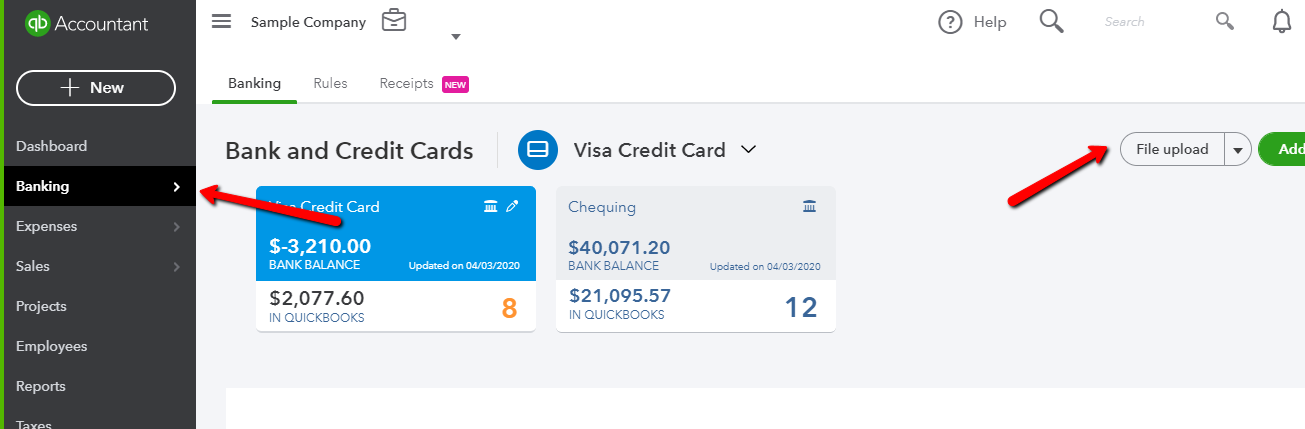
3. Match transactions that are already shown as matched on the bank feed. Check for accuracy before you click match!
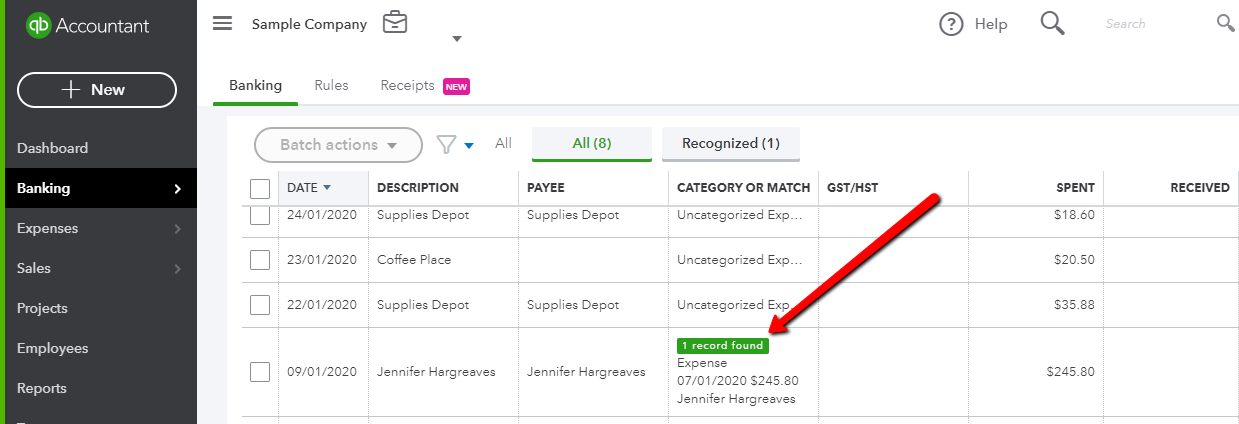
4. Set up rules for repeating transactions not included in rules or hubdoc or receipt bank.
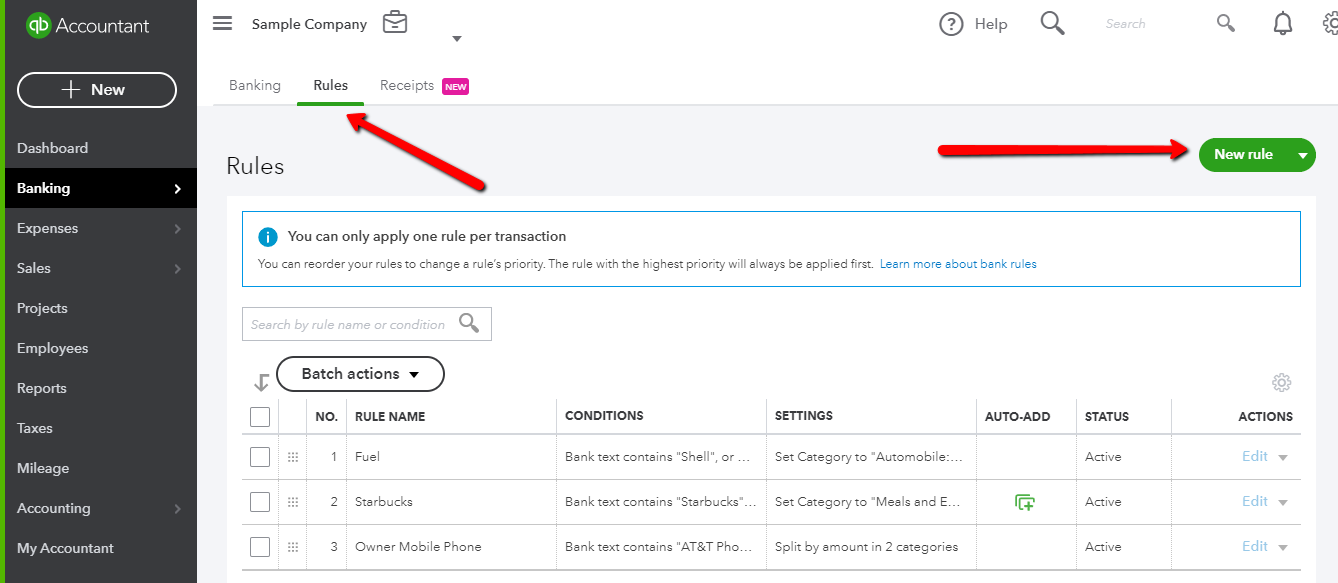
5. Find matches for any other transactions on the feed that have been entered to QuickBooks
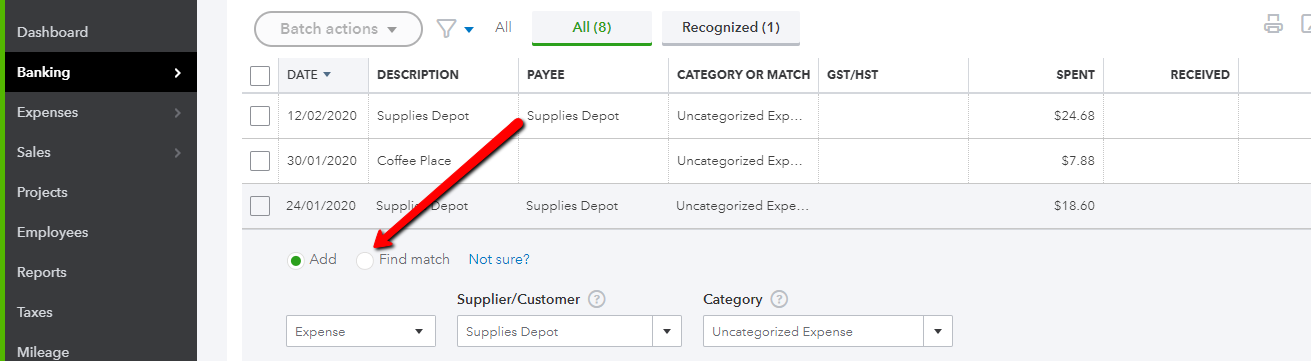
6. Add the remaining items.
7. Reconcile your accounts!
Tip:
After you’ve done your reconciliation, if you have any items remaining on the bank reconciliation page, you need to investigate them.
If one of the items is a check that you just know it’s going to clear in the next month, don't worry about it.
If you have older items that are showing that there are things in QuickBooks that shouldn't be there, often it's due to duplicated transactions.
Good luck!
If you do have duplicated transactions - the most common error I see - you can reach out for assistance, or check out my course, to help you find and fix duplicated transactions, and clean up your books!
Once the duplicated transactions are removed, your results will be accurate, and your bank balance will match more closely to what is in QuickBooks.
Still need help?
Check this out.
How to Reconcile Your Bank Account in QuickBooks Online
Take these steps before you reconcile your bank and credit card accounts and avoid the common errors of duplicated transactions and incomplete records.
Let's go!Still need help?
Book a session! We can work together to solve your specific QuickBooks Online questions.
Let's go!Video Transcript
Hi! Kerry here from My Cloud Bookkeeping.
One of questions I often get asked is, if I connected my bank to QuickBooks, do I still need to do a reconciliation.
The answer is yes. You most definitely still do need to reconcile all of your bank and credit card transactions. That’s how you can make sure that what you’ve got in QuickBooks is accurate, not doubled up, and you’re not missing anything. Sometimes the bank feed might drop out for day or you duplicate transactions; we’ll talk about that a little more later on.
So in this video is I’m going to walk you through the steps of what you need to do before you reconcile your bank so that you have lot more chance of having an accurate reconciliation. There’s a checklist down below. If you want to download it now, you can work, check through it as we go or you can use it for future reference.
Firstly, if you’re using Hubdoc or ReceiptBank to photograph your expenses and your receipts, be sure that you process everything that you’ve uploaded before this next step. If you don’t know what I’m talking about, don’t worry. Just move on to the next step.
Now in QuickBooks. We’re going to want to update our banking information. Hop over to the left hand tab for Banking. And here, well, either bank accounts. I’m going to click Update. And what this will do is it’ll bring in any transactions on the bank that haven’t been brought into your bank feed already. Now this is the sample company. Obviously, there’s nothing to update. Now, if your account is one of the ones that doesn’t connect to QuickBooks, you can upload a file from here. So pop here, File upload. You’ll have to go to the bank to download the file. I’m pretty sure I have another video on that. So I’ll make sure to show the link on the top right so you can go and find out how to do that, if you need to.
Now, once you’ve updated your bank feed, you can see that there are some easy wins down here. Some of these things have already matched which is fantastic. But, do be careful. Make sure you only match things that you’re certain are accurate or you’ll end up with duplicated transactions, which is the most common error that I see. I always do a little quick check, the date, the date. This description column comes from the bank. That looks like it’s fine. So I just always do, just look at them before you match them because it’s so easy to get excited and hit match and next thing you know your books are an absolute disaster. Here we go again. This one looks fine here. So just work your way through all of the matched transactions you find on your bank feed.
The next thing that I do is I look to see if there are little transactions that repeat and here on the bank feed, we’re not seeing that. But perhaps, on your account, you might have. Say for example, transfer fees of a dollar fifty ($1.50) and 6 of them or maybe you run into Starbucks every morning and there’s $2.27. You can create a rule for those. You can pop up here into rules and make a rule just to deal with any of those things that you’re not putting through ReceiptBank, you’re not putting through Hubdoc and that maybe you haven’t already entered into QuickBooks. That will save you a lot of time.
Now, we’ve had our easy wins and rules have been dealt with. Let’s look at what we do with what’s remaining.
Now, let’s have a look at this line here, Chin’s Gas. I’m going to click on the row. Note on the row, not in the check mark or on the word Add. And then we click on this radio button, Find match. So QuickBooks is going to look for items to match. As you can see here, it’s found a check for Chin’s Gas for $185. Now, I have no idea why this didn’t match on the bank feed, but it’s matched now. So we can click Save and that cleans one of the bank feeds. So scroll through if there’s anything else you should have entered into QuickBooks, match it up now.
Then we left to enter the items that we know we haven’t entered into QuickBooks, still in the bank feed. So here we have one from A Rental or perhaps this is somebody we’ve just started dealing with. They’re not in QuickBooks yet. So we’ll set them up as a vendor.
And now, I’m going to put it to Equipment Rental. So we’ll pop this to Equipment Rental here. And we will add the transaction.
QuickBooks has decided, hey, we’ll look, if this is where you put it last time, this is where we’re going to suggest now. And that’s okay. So we’ll add it. Not creating a rule. So here we go, work through everything that you have here until you’ve completely cleared your bank feed. You really only need to clear the bank feed up to the date of the reconciliation you’re doing. But for this example here, I’ve cleared all of them.
So now, you’re ready to reconcile your account. I’m going to link to the video that shows you how to do that. But before that, I’m just going to show you quickly where to go and look for it. So you need to get your statement from the bank either online or on paper. I don’t like to print things but I must admit I’m pretty old school when it comes to doing my bank reconciliation and I normally do.
Pop here to the icon. You can find Reconcile here. Go down to Accounting here. Find Reconcile here. Now for some reason, I don’t know why. I just always go through the register and I click Reconcile from here. And this is where you get to the place where you can reconcile your bank account.
Now here’s an important tip. After you’ve done your reconciliation, so I guess probably not now but later, if you’ve got any items remaining on that bank reconciliation page, you need to investigate them. If one of the items is a check that you just know it’s going to clear in the next month, don’t worry about it. But if you have older items that are showing that there are things in QuickBooks that shouldn’t be there, often it’s duplicated transactions. Once again, it’s still the thing I’m coming across the most. So I’ll be doing another video to talk about matching transactions and then probably creating some sort of a course to help you clean them up if you’re in that situation.
So if you follow all of these steps, you can head straight to your reconciliation, and chances are, hopefully everything will be fine. If it’s not, I’ve included other links throughout the videos, just different videos to show you how to do bank reconciliation and matching, just different things that hopefully will help you along the way.
So download the checklist. Get started. Click like. Subscribe to my channel. And you’re going to see a lot more content. Right now, we’re in coronavirus time so I have no idea when you’re watching this. So hopefully, it’s all a distant memory but I’m going to be working on a lot more content to help you get your books cleaned up while all of this is going on. If there’s anything else you want to know about, also do make a comment. My next video could be for you. Cheers.
Video Transcript
Hi! Kerry here from My Cloud Bookkeeping.
One of questions I often get asked is, if I connected my bank to QuickBooks, do I still need to do a reconciliation.
The answer is yes. You most definitely still do need to reconcile all of your bank and credit card transactions. That’s how you can make sure that what you’ve got in QuickBooks is accurate, not doubled up, and you’re not missing anything. Sometimes the bank feed might drop out for day or you duplicate transactions; we’ll talk about that a little more later on.
So in this video is I’m going to walk you through the steps of what you need to do before you reconcile your bank so that you have lot more chance of having an accurate reconciliation. There’s a checklist down below. If you want to download it now, you can work, check through it as we go or you can use it for future reference.
Firstly, if you’re using Hubdoc or ReceiptBank to photograph your expenses and your receipts, be sure that you process everything that you’ve uploaded before this next step. If you don’t know what I’m talking about, don’t worry. Just move on to the next step.
Now in QuickBooks. We’re going to want to update our banking information. Hop over to the left hand tab for Banking. And here, well, either bank accounts. I’m going to click Update. And what this will do is it’ll bring in any transactions on the bank that haven’t been brought into your bank feed already. Now this is the sample company. Obviously, there’s nothing to update. Now, if your account is one of the ones that doesn’t connect to QuickBooks, you can upload a file from here. So pop here, File upload. You’ll have to go to the bank to download the file. I’m pretty sure I have another video on that. So I’ll make sure to show the link on the top right so you can go and find out how to do that, if you need to.
Now, once you’ve updated your bank feed, you can see that there are some easy wins down here. Some of these things have already matched which is fantastic. But, do be careful. Make sure you only match things that you’re certain are accurate or you’ll end up with duplicated transactions, which is the most common error that I see. I always do a little quick check, the date, the date. This description column comes from the bank. That looks like it’s fine. So I just always do, just look at them before you match them because it’s so easy to get excited and hit match and next thing you know your books are an absolute disaster. Here we go again. This one looks fine here. So just work your way through all of the matched transactions you find on your bank feed.
The next thing that I do is I look to see if there are little transactions that repeat and here on the bank feed, we’re not seeing that. But perhaps, on your account, you might have. Say for example, transfer fees of a dollar fifty ($1.50) and 6 of them or maybe you run into Starbucks every morning and there’s $2.27. You can create a rule for those. You can pop up here into rules and make a rule just to deal with any of those things that you’re not putting through ReceiptBank, you’re not putting through Hubdoc and that maybe you haven’t already entered into QuickBooks. That will save you a lot of time.
Now, we’ve had our easy wins and rules have been dealt with. Let’s look at what we do with what’s remaining.
Now, let’s have a look at this line here, Chin’s Gas. I’m going to click on the row. Note on the row, not in the check mark or on the word Add. And then we click on this radio button, Find match. So QuickBooks is going to look for items to match. As you can see here, it’s found a check for Chin’s Gas for $185. Now, I have no idea why this didn’t match on the bank feed, but it’s matched now. So we can click Save and that cleans one of the bank feeds. So scroll through if there’s anything else you should have entered into QuickBooks, match it up now.
Then we left to enter the items that we know we haven’t entered into QuickBooks, still in the bank feed. So here we have one from A Rental or perhaps this is somebody we’ve just started dealing with. They’re not in QuickBooks yet. So we’ll set them up as a vendor.
And now, I’m going to put it to Equipment Rental. So we’ll pop this to Equipment Rental here. And we will add the transaction.
QuickBooks has decided, hey, we’ll look, if this is where you put it last time, this is where we’re going to suggest now. And that’s okay. So we’ll add it. Not creating a rule. So here we go, work through everything that you have here until you’ve completely cleared your bank feed. You really only need to clear the bank feed up to the date of the reconciliation you’re doing. But for this example here, I’ve cleared all of them.
So now, you’re ready to reconcile your account. I’m going to link to the video that shows you how to do that. But before that, I’m just going to show you quickly where to go and look for it. So you need to get your statement from the bank either online or on paper. I don’t like to print things but I must admit I’m pretty old school when it comes to doing my bank reconciliation and I normally do.
Pop here to the icon. You can find Reconcile here. Go down to Accounting here. Find Reconcile here. Now for some reason, I don’t know why. I just always go through the register and I click Reconcile from here. And this is where you get to the place where you can reconcile your bank account.
Now here’s an important tip. After you’ve done your reconciliation, so I guess probably not now but later, if you’ve got any items remaining on that bank reconciliation page, you need to investigate them. If one of the items is a check that you just know it’s going to clear in the next month, don’t worry about it. But if you have older items that are showing that there are things in QuickBooks that shouldn’t be there, often it’s duplicated transactions. Once again, it’s still the thing I’m coming across the most. So I’ll be doing another video to talk about matching transactions and then probably creating some sort of a course to help you clean them up if you’re in that situation.
So if you follow all of these steps, you can head straight to your reconciliation, and chances are, hopefully everything will be fine. If it’s not, I’ve included other links throughout the videos, just different videos to show you how to do bank reconciliation and matching, just different things that hopefully will help you along the way.
So download the checklist. Get started. Click like. Subscribe to my channel. And you’re going to see a lot more content. Right now, we’re in coronavirus time so I have no idea when you’re watching this. So hopefully, it’s all a distant memory but I’m going to be working on a lot more content to help you get your books cleaned up while all of this is going on. If there’s anything else you want to know about, also do make a comment. My next video could be for you. Cheers.
Still need help?
Check this out.
How to Reconcile Your Bank Account in QuickBooks Online
Take these steps before you reconcile your bank and credit card accounts and avoid the common errors of duplicated transactions and incomplete records.
Let's go!Still need help?
We have what you need. Check out our courses and free resources to get more help managing your finances.
Let's go!.png)